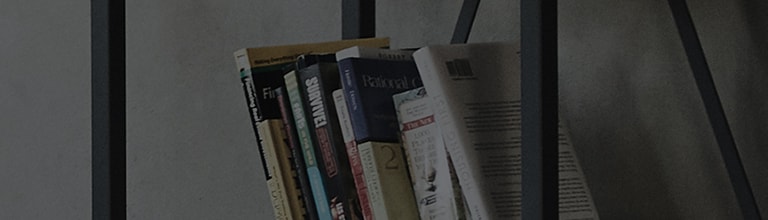[LG webOS TV] SIMPLINK
How to use SIMPLINK
You can conveniently control and use various multimedia devices connected through HDMI with the TV remote control.
2. Press the button on the remote control and select
at the top right.
3. Go to ► General and select SIMPLINK
4. Set SIMPLINK to On.
5. Configure the Auto Power Sync settings to On or Off. (If Auto Power Sync is set to On, turning on a SIMPLINK-linked device will turn the TV on.
When you turn off the TV, the device will also be turned off.)
6. Turn on the connected device. When the TV automatically connects to the device, the input will change.
If the device is not automatically connected to the TV, click the Input button.
● This feature works only with devices with the logo. Check for the SIMPLINK logo on the external device.
There may be a problem using the device if the device does not meet the required specifications.
● A high-speed HDMIⓇ cable with CEC (Consumer Electronics Control) function is required to use SIMPLINK.
Pin 13 of the high-speed HDMIⓇ cable is used for data transfer between devices.
● If you want to output sound to the external audio equipment connected through the HDMI cable, set SIMPLINK to On.
Supported SIMPLINK Functions
Instant Play
When you start a multimedia device, you can immediately watch content from the device on the TV without having to control anything.
Controlling devices with the TV remote control
Enables the user to control multimedia devices with the TV remote control to watch content.
● The pointer function of the Magic remote can be limited.
Main Power Off
If Auto Power Sync is set to on in the SIMPLINK settings, turning off your TV will turn off all of your SIMPLINK-linked devices.
Main Power On
If Auto Power Sync is set to On in the SIMPLINK settings, turning on a SIMPLINK-linked device will turn the TV on.
��������������������������������������������������������������������������������������������������������������������������������������������������������������������������������������������������������������������������������������������������������������������������������������������������������������������������������������������������������������������������������������������������������������������������������������������������������������������������������������������������������������������������������������������������������������������������������������������������������������������������������������������������������������������������������������������������������������������������������������������������������������������������������������������������������������������������������������������������������������������������������������������������������������������������������������������������������������������������������������������������������������������������������������������������������������������������������������������������������������������������������������������������������������������������������������������������������������������������������������������������������������