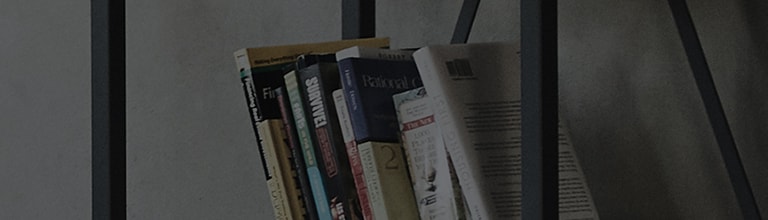[LG webOS TV] Selecting Sound Mode
How to enable Smart Sound Mode
►
►
► Sound ► Smart Sound Mode
When this is enabled, the TV will automatically adjust to the optimal sound settings based on data it receives
on the genre of the programme being played.
In the list, click On to enable this mode.
● If this feature is turned on, you can't adjust the Sound Mode manually.
Selecting Sound Mode
►
►
► Sound ► Sound Mode
Standard
Optimizes the sound for all types of content.
Cinema
Optimizes the sound for cinemas.
News
Optimizes the sound for news.
Sports / Soccer / Cricket
Optimizes the sound for sports/soccer/cricket
Music
Optimizes the sound for music.
Game
Optimizes the sound for gameplay.
Using Sound Effects
►
►
► Sound ► Sound Effects
Clear Voice II
You can make the voice clearer by adjusting to one of the three clarity levels.
Virtual Surround Plus (ULTRA Surround)
Enjoy an immersive soundscape with the virtual multi-channel surround sound effect.
3D Sound Zooming
Deliver realistic sound in accordance with the three-dimensional effect of the video.
Equalizer
You can set the desired sound by adjusting the equalizer directly.
(100Hz / 300Hz / 1kHz / 3kHz / 10kHz)
Balance
You can adjust the volume of the left and right speakers.
Reset
You can reset the sound effect settings.
- The options may vary depending on the model.
Setting Volume Mode
►
►
► Sound ► Volume Mode
Auto Volume
Click On to adjust the volume automatically for different broadcasting companies so you can always listen to programmes
at the desired volume, even after switching the programme.
Volume Increase Amount
Select Low / Medium / High to adjust the volume range.
�����������������������������������������������������������������������������������������������������������������������������������������������������������������������������������������������������������������������������������������������������������������������������������������������������������������������������������������������������������������������������������������������������������������������������������������������������������������������������������������������������������������������������������������������������������������������������������������������������������������������������������������������������������������������������������������������������������������������������������������������������������������������������������������������������������������������������������������������������������������������������������������������������������������������������������������������������������������������������������������������������������������������������������������������������������������������������������������������������������������������������������������������������������������������������������������������������������������������������������������������������������������������������������������������������������������������������������������������������������������������������������������������������������������������������������������������������������������������������������������������������������������������������������������������������������������������������������������������������������������������������������������������������������������������������������������������������������������������������������������������������������������������������������������������������������������������������������������������������������������������������������������������������������������������������������������������������������������������������������������������������������������������������������������������������������������������������������������������������������������������������������������������������������������������������������������������������������������������������������������������������������������������������������������������������������������������������������������������������������������������������������������������������������������������������������������������������������������������������������������������������������������������������������������������������������������������������������������������������������������������������������������������������������������������������������������������������������������������������������������������