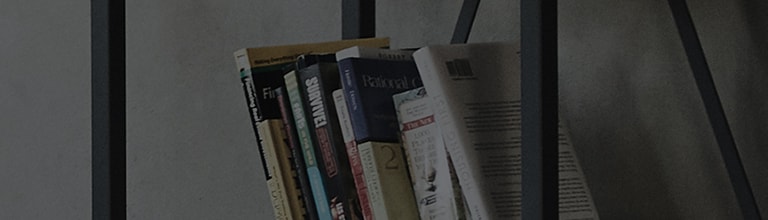How can I use the content (video, photo, music) stored at my smartphone through TV?
Symptom
TV and smart phone should be connected to the same network (AP).
- Turn on Wi-Fi of smart phone, and connect it to the same network with TV.
- The function may not be supported depending on the performance of a router.
How
to fix
Connect smart phone and smart TV to the same network with a router.
※ When TV is connected
to wired network directly due to the network environment of
individual’s home, go to TV network setting, add wireless network and set the
router connected to smart phone to additional connection mode.
- Smart
phone setting
※ It
varies depending on manufacturers.
1. Wi-Fi network connection
① Go to [Setting] of [Configuration] of smart phone
② Go to [Wireless and network] (skip ② for iphone)
③ Go to [Wi-Fi setting] and check [Wi-Fi]
④ Connect to the same AP (wired/wireless
router) with TV at [Wi-Fi setting]
2. Content sharing
① Go to setting menu of smart phone, check “content sharing and device connection” and check content sharing.
② Start sharing by checking “yes” for all messages in popup.
- TV setting
After 2014 webOS smart TV (webOS 1.0 / 2.0 )
① Go to home menu and open “Smart share" application.
② If “device” item is selected from the menu on the left side, then model name of smart phone appears on the right.
③ When smart phone to be connected is selected, "Phtos, Music, Video" folders appear.
Content list appears when selecting the relevant folder.
④ Choose the content and start playing.
From 2016 webOS 3.0 model
① Select “Photo & video” application from home menu.
② Select the model name of smart phone from the list.
③ ”Photos, Music, Video” folders appear when selecting the smart phone.
List of content shows up when selecting the relevant folder.
Before 2013 smart TV
① Go to home menu and choose “Smart share”.
② Select “linked device” from the left side menu and pick the model name of smart phone.
③ “Photos, Music, Video” folders show up when selecting smart phone.
List of content appears when selecting the relevant folder.