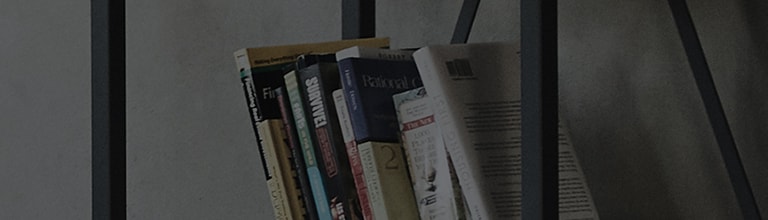Settings
This section provides an overview of items you can change using your phone's System
settings menus.
To access the Settings menu:
Tap >
> System settings.
- or -
Tap >
> Apps tab >
Settings.
General
< Gestures >
Screen on/off – Checkmark to enable KnockON to turn the screen on and off. Quickly
double-tap center screen to turn it on. Double-tap the Status Bar, an empty area on
the Home screen, or the Lock screen to turn the screen off. For the best results, do not
move the phone while using the KnockON feature.
Answer an incoming call – Checkmark to enable you to bring the phone to your ear
to automatically answer the incoming call.
Fade out ringtone – Checkmark to enable you to pick up the phone from the flat
surface to fade out the incoming call ringtone.
Silence incoming calls – Checkmark to enable you to flip the phone to silence
incoming calls.
Snooze or turn off alarm – Checkmark to enable you to simply flip the device to
snooze or stop the alarm.
Pause video – Checkmark to enable you to simply flip the device to pause the
currently playing video.
Move Home screen items – Checkmark to enable you to move an icon to another
screen by tilting the phone. Tap and hold the icon and tilt the phone left or right, then let
go on the screen where you want the icon.
Help – Opens a help guide on how to use the Gestures features of your device.
Motion sensor calibration – Allows you to improve the accuracy of the tilt and speed
of the sensor.
< One-handed operation >
Dial keypad – Checkmark to enable you move the dial keypad to the right or left side
of the device. Simply tap the arrow to move it to one side or the other.
LG keyboard – Checkmark to enable you move the keyboard to the right or left side of
the device. Simply tap the arrow to move it to one side or the other.
Gesture control – Checkmark to enable you to swipe the keyboard left or right to
adjust the position of LG keyboard.
Lock screen – Checkmark to enable you move the PIN Lock screen keypad to the right
or left side of the device. Simply tap the arrow to move it to one side or the other.
Help – Displays information regarding one-handed operation.
< Storage >
INTERNAL STORAGE – View the internal storage usage.
< Battery >
BATTERY INFORMATION
The Battery charge information is displayed on a battery graphic along with the
percentage of the remaining charge and its status.
Touch the Battery charge icon to display the Battery use screen to see battery usage
level and battery use details. It displays which components and applications are using
the most battery power. Tap one of the entries to see more detailed information.
Battery percentage – Checkmark to display the battery level percentage on the Status
Bar next to the battery icon.
BATTERY SAVER
Tap the Battery saver switch to toggle it On or Off. Tap Battery saver to access the
following settings:
Turn Battery saver on – Sets the battery charge percent level that will automatically
turn on Battery saver. Choose from Immediately, 10% battery, 20% battery, 30%
battery, and 50% battery.
BATTERY SAVING ITEMS
Auto-sync – Checkmark to turn off Auto-sync when Battery saver is activated.
Wi-Fi – Checkmark to turn Wi-Fi off when data is not being used while Battery saver is
activated.
Bluetooth – Checkmark to turn Bluetooth off when not connected while Battery saver
is activated.
Vibrate on touch – Checkmark to turn off touch feedback when Battery saver is
activated.
Brightness – Checkmark to set the screen brightness when Battery saver is activated.
Tap to change the setting.
Screen timeout – Checkmark to set the screen timeout when Battery saver is
activated. Tap the Settings icon to change the setting.
Notification LED – Checkmark to turn off the LED light for notifications when Battery
saver is activated.
< Apps >
View and manage your applications.
< Slide Aside >
Tap the Slide Aside switch to toggle it on to use Slide Aside feature. (Please see Slide
Aside.)
< Accounts & sync >
Permits applications to synchronize data in the background, whether or not you are
actively working in them. Deselecting this setting can save battery power and lower (but
not eliminate) data usage.
< Cloud >
Add a cloud account to quickly and easily use cloud service on LG apps.
< Guest mode >
To protect your privacy or limit some applications to your children, you can use the
Guest mode.
When you lend your phone to others, you can limit the applications to be displayed.
In advance, set the Guest mode and customize the options.
< Location access >
Access to my location – If you select Google's location service, your phone
determines your approximate location using Wi-Fi and mobile networks. When you
select this option, you're asked whether you consent to allowing Google to use your
location when providing these services.
GPS satellites – If you select GPS satellites, your phone determines your location to
street-level accuracy.
Wi-Fi & mobile network location – Lets apps use data from sources such as Wi-Fi
and mobile networks to determine your approximate location.
< Security >
Encrypt phone – Allows you to encrypt data on the phone for security. You will be
required to enter a PIN or password to decrypt your phone each time you power it on.
Set up SIM card lock – Set up Micro-USIM card lock or change the Micro-USIM card
PIN.
Password typing visible – Show the last character of the hidden password as you
type.
Device administrators – View or deactivate phone administrators.
Unknown sources – Default setting to install non-Play store applications.
Verify apps – Disallow or warn before installation of apps that may cause harm.
Trusted credentials – Display trusted CA certificates.
Install from storage – Choose to install encrypted certificates.
Clear credentials – Remove all certificates.
< Language & input >
Use the Language & input settings to select the language for the text on your phone
and to configure the on-screen keyboard, including words you've added to its dictionary.