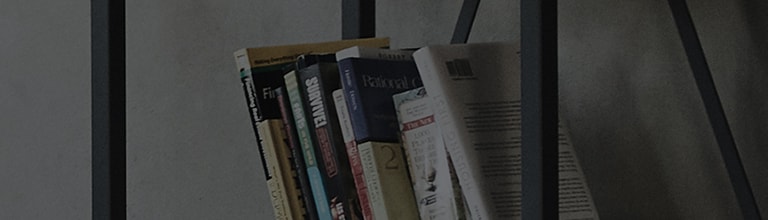[LG webOS TV] Home Tutorial
How to use the Home function of LG webOS TV
Press the button on the remote control to go to the Home screen.
You can view frequently used applications on a single screen and perform the functions you want at any time.
① Settings : You can configure Picture/Sound/Aspect Ratio/Sleep Timer/Parental Lock/Advanced.
Select Advanced for more detailed configuration information.
② Inputs: You can switch to other inputs or configure related settings.
③ Shows recent list.
④ You can perform or stop the most recently used function.
⑤ You can manage all of the applications installed on the TV.
Using Recent List
You can perform or stop the TV functions that you have recently used.
Press in the bottom-left of the screen.
Managing the application
You can see a complete list of the applications installed on the TV and perform these applications.
You can also change the location of an application or delete it.
1. Press in the bottom-right of the screen.
2. Select the application that you want to edit, then press and hold the Wheel (OK) button on the Magic Remote.
This will enable the application edit mode.
3. You can move an application by dragging it using the pointer of Magic Remote to the location you want.
You can delete the application you are editing by selecting the icon displayed above the application.
4. When the edit is completed, press the Wheel (OK) button to leave the application edit mode.
● You can also edit the applications with the /
/
/
buttons on the remote control.
Press the button on the application you want to edit to move or delete the application.
● There are also applications that you cannot edit.
Stopping the current function
1. Press the button on the remote control.
2. Move the pointer to the application name at the top left corner of the screen to display the Close icon.
3. Select the Close icon displayed next to the application name to quit the function in use.
����������������������������������������������������������������������������������������������������������������������������������������������������������������������������������������������������������������������������������������������������������������������������������������������������������������������������������������������������������������������������������������������������������������������������������������������������������������������������������������������������������������������������������������������������������������������������������������������������������������������������������������������������������������������������������������������������������������������������������������������������������������������������������������������������������������������������������������������������������������������������������������������������������������������������������������������������������������������������������������������������������������������������������������������������������������������������������������������������������������������������������������������������������������������������������������������������������������������������������������������������������������������������������������������������������������������������������������������������������������������������������������������������������������������������������������������������������������������������������������������������������