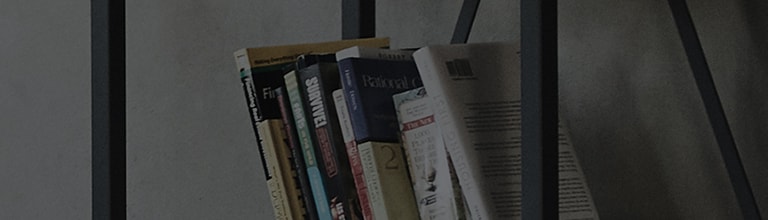Search for Monitor Drivers & Software
Hint: If you have trouble finding your model in the list, try typing a small part of it instead. e.g. For lgd850, type d850 instead.
For additional troubleshooting, check the scenerios below:
Potential Reason: Recent installation or upgrade of the Operating System.
The NO SIGNAL message means that the monitor is not receiving a signal from the computer.
If you have recently upgraded your Operating System, you are most likely in need of Video Card Drivers for the computer NOT the monitor.
How to fix it.
Update the graphics card driver.
Visit the website of your graphics card manufacturer to download the driver for your new Operating System.
-
Check or replace the cable.
If the Video Card driver is up-to-date, check or replace the cables that connect the computer to the monitor. Cables can sometimes short out, meaning electric signals can no longer travel through them.
Potential Reason: The monitor may be connected to the wrong INPUT and OUTPUT Channel.
The INPUT and OUTPUT port on your monitor and connecting PC or device are very important, this may be mistakenly overlooked, ensure that the cable is connected properly to the expected port.
How to fix it.
-
Try to change the input on the monitor. There should be a button on the front or bottom of the monitor.
The button may be a joystick style or a standalone INPUT/EXIT button.
Use this button to make sure that the monitor is tuned to the proper input.
-
Try using a different monitor with your computer (most TVs can be used as monitors). If using a TV, make sure to tune it to the proper input.
If the external monitor works, your monitor's input or main board may be malfunctioning, schedule a repair service from our Request a Repair page.
If neither external monitor works, contact your PC or Video Card manufacturer for additional troubleshooting and possible repair. If you have not added an aftermarket video card, you will contact the PC manufacturer.
-
First, verify that your monitor can display the resolution that you are trying to use. This information can be found on the specification sheet for your model, select your model using the search options above to view the information.
-
If the resolution is supported by the monitor, but is not available through the operating system, you may need to update your Graphics Card Driver.
Windows graphics card drivers can be found on the graphics card manufacturer's website, or sometimes on the PC manufacturer's website.
NOTE: The need for a monitor driver is a common misconception. These drivers have not been relevent since Windows XP, as the Plug-and-Play standard has eliminated the need for them.
-
First, verify that your monitor can display the resolution that you are trying to use. This information can be found on the specification sheet for your model, select your model using the search options above to view the information.
-
If the resolution is supported by the monitor, but is not available through the operating system, you may need to update your display driver.
Access the Apple Menu, then Software Update. If an update is available for your graphics card (display driver), it will appear here.
How to fix it.
Check the refresh rate and color settings in Windows.
Step 1
Windows Vista, 7, 8
Right-click in an empty area of your desktop, then choose Screen resolution.
Windows 10
Right-click in an empty area of your desktop, then choose Display settings.
Step 2
Windows Vista, 7, 8
Select the correct monitor from the top, then click Advanced settings.
Windows 10
Select the correct monitor from the top, then click Advanced settings.
-
Step 3
Windows 10 Only
Click Display adapter properties.
-
Step 4
Windows Vista, 7, 8
Choose the Monitor tab at the top, then check that Screen refresh rate is set to 60 Hertz and Colors is set to 32 bit.
Windows 10
Choose the Monitor tab at the top, then check that Screen refresh rate is set to 60 Hertz.
How to fix it.
-
Begin by resetting the PRAM/VRAM, which stores several settings, some of which are display related. Do this by holding Command + Option + P + R simultaneously while your computer boots up.
You can also try resetting the System Management Controller. Refer to Apple's page, Resetting the System Management Controller (SMC) on your Mac for further instructions.
-
If neither of these options work, you can boot intosafe mode to see if the issue persists there. Do this by holding Shift while your computer boots up.
While in safe mode, check the following:
Check for Software Updates. Click the Apple Logo > Software Update, and install any updates you find.
Check your display settings. Go to Applications > System Preferences > Displays to check your resolution and refresh rate. The refresh rate should be 60 Hertz and the resolution should be the native resolution of your monitor.
If the screen displays normally in safe mode, try to restart back into normal mode.
Note: There may be additional troubleshooting steps sanctioned by Apple that were not included in this article. Before making a final determination as to the repair needs of the monitor, it may be best to contact an Apple professional.
If the information above does not solve your issue, your monitor may require service, please visit our Request a Repair page.
How to fix it.
First, make sure that your version of Windows is compatible with the software you wish to install. Most special feature software is supported by Windows 7 and higher.
If experiencing issues with your software, try to uninstall, then reinstall it. Once the program has been removed, use the Additional Software section of this article to download and reinstall it.
To unistall a program:
Step 1
Windows 7, 8, 8.1
First, click the Start button and choose Control Panel.
Note: On Windows 8 and 8.1, right-click the start button, then choose Control Panel.
Windows 10
Click the Start button, then choose Settings.
-
Step 2
Windows 7, 8, 8.1
From here, choose Uninstall a program.
Note: If your screen does not look the same as the image below, change View by: in the top-right to Category.
Windows 10
Click System.
-
Step 3
Windows 7, 8, 8.1
Locate the program you wish to remove in this list, then right-click it and choose Uninstall. Follow the instructions in the box that appears to continue the removal.
Windows 10
Choose Apps & features from the left, then click on the program you want to remove and choose Uninstall. Follow the instructions in the box that appears to continue the removal.
If experiencing issues with your software, try to uninstall, then reinstall it. Once the program has been removed, use the Additional Software section of this article to download and reinstall it.
To unistall a program:
Click Go from the top bar.
Choose Applications from the drop down menu.
Drag the application from the open window into Trash.
Empty the trash.
Screen Splitter Software
Models [34UC97-S, 34UC87M-B, 34UM95-P, 34UM94-P, 34UM65-P, 29UB65-P, 29UC97, 29UM67-P, 29UM65-P, 29UM57-P, 29UM55-P, 29EB93-P, 29EB73-P, 25UM65-P, 25UM57-P]
Dual Controller Software
Models [34UC97-S, 34UC87M-B, 34UM95-P, 34UM94-P, 34UM65-P, 29UM67-P, 29UM65-P, 29UM57-P, 29UM55-P,29UB67, 29UB65-P,29UC97, 25UM65-P, 25UM57-P]
Bundled Software
Screen Split + Auto Resolution
Models [34UM65-P, 29UB65-P, 29UM65-P, 29UM57-P, 29UM55-P, 25UM65-P]
True Color Finder + Screen Split + ASM
Models [34UM95-P, 29EB93-P]

Ryan is a Home Electronics expert and author of this help library article. Please leave him feedback below about the page.