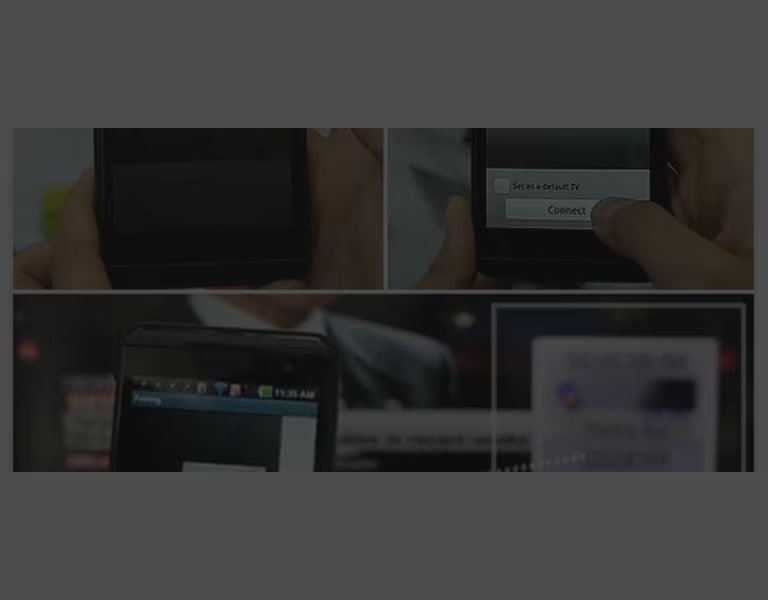We use cookies, including cookies from third parties, to enhance your user experience and the effectiveness of our marketing activities. These cookies are performance, analytics and advertising cookies, please see our Privacy and Cookie policy for further information. If you agree to all of our cookies select “Accept all” or select “Cookie Settings” to see which cookies we use and choose which ones you would like to accept.
Did you know you can turn your Android or iOS smartphone into remote control for your LG CINEMA 3D Smart TV? Well, you can and it’s pretty cool and easy to use..
Step one is to download and install it from either your Android or iOS app store. Just search for “LG Remote App”. It’s free.
Step two, you need to pair the app with your LG TV. As long as your smart phone and smart TV are connected to your home Wi-Fi network, this is a snap. After you launch the LG TV Remote App, it will automatically scan for your TV. Once it finds it, just tap “connect” and watch the TV for a code to appear. Plug that in, and you’re good to go.
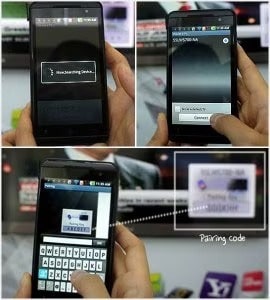
Search, Connect and Pair!
Step three, Enjoy! Here are some of the features you’ll find on the menu.
1. Volume, Channel, and “My CH”
The volume and channel changers are self-explanatory. Just use one of the two sets of rockers that appear on your phone, and swipe up and down to adjust. What’s really cool is the “My CH” feature, which lets you create a list of your favorite channels that you can surf back and forth between. Whenever you’re on a channel you like, just tap My CH and add it to your favorites. Once it’s saved, you can always go back with just a few simple touches of the finger.
2.Touch Pad

Use the simple touch pad to access key functions like launching your apps.
This menu works like a normal touch pad on a notebook computer. Just put your finger on the smartphone screen and the Magic Motion pointer will appear on your TV. Now, we’re not saying that it’ll replace your Magic Motion Remote Control, but it definitely gets the job done in a very admirable way.
3. Buttons
Even if you don’t really get into the functionality of our Magic Motion Remote Control, you can go old school with this feature, which replicates all your key navigation functions of the standard LG remote that comes with the TV.
4. Settings.
Use these to customize the app, change your vibration effects, sound effects, and even your touchpad sensitivity.
5. The QWERTY Keyboard
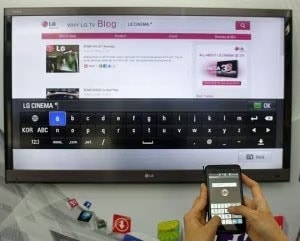
This is probably our favorite feature on the app, because it’s perfect for surfing the web and doing searches from your couch. And it’s super intelligent. Whenever you are surfing or using Smart TV menus that require keyboard input, the LG Remote App realizes it and launches a keyboard on your smartphone. All from within the app! A smart way that makes your Smart TV even smarter.
Supported models for the LG Remote Application are:
LEX8
LZ9800, LZ970*, LZ9700, LZ9600, LW9600, LW950*, LW9500, LW770*, LW7700, LW7500, LW650*, LW6500, LW570*, LW5700, LW5600 LW550*, LW5500
LV570*, LV5700, LV550W, LV550T, LV5500 (except size 26″, 22″, andHong Kong), LV5400, LV375*, LV373S, LV372S, LV3700
North America Only
LK550, LK530
PDP TV
Korea,Australia,New Zealand,Asia
PX950, PZ570
Central Asia
PZ950
North America
PZ950, PZ750, PZ550, PZ540
Latin America
PZ950, PZ570 (Brazil,Peru,ChileOnly)
Europe
PZ950, PZ750
Also read: LG India Brings OLED CIRCLE Program for its OLED Customers