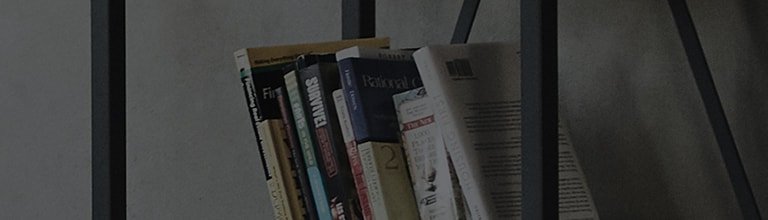To see the Mobile device's screen on the TV
Press and then click
on the bottom right side of the Home. The Screen Share app will start.
1. Enable Miracast mode on the mobile device.
2. Your TV will be displayed in the list of available devices in the menu.
3. Select your TV to start connecting.
4. A message saying "Connecting..." will appear to start the connection.
5. When the connection is established, the TV will display the screen of the connected device.
● A non-LGE device may not be connected even when it is detected.
● It is recommended that you connect the device to a 5 GHz router because the performance may be affected by your wireless environment.
● The response rate may vary depending on the user's environment.
● It's differ form devices. For more information on the device you want to connect to, refer to its user guide.
● Turn Listen Mode to On after launch the Screen Share app. You can connect the device without start the Screen Share app.
● Listen Mode may affect the performance of your wireless connection when connected to an AP.
If there are any issues related to wireless performance, it is recommended to turn off Listen Mode.
��������������������������������������������������������������������������������������������������������������������������������������������������������������������������������������������������������������������������������������������������������������������������������������������������������������������������������������������������������������������������������������������������������������������������������������������������������������������������������������������������������������������������������������������������������������������������������������������������������������������������������������������