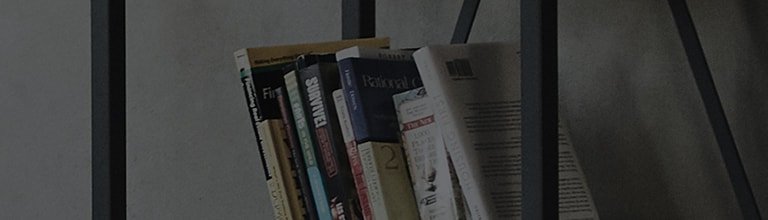How can I use QuickRemote?
 LG G4 QUICKREMOTE
LG G4 QUICKREMOTE
QuickRemote turns your phone into a Universal Remote for your home TV or cable box.
Note: The first time you run an LG Application, you will be prompted with the LG apps rights agreement.
To use these applications you need to accept both the End User License Agreement and Privacy policy.
① From the Home screen, tap the Apps > QuickRemote
② Select a room from the top left, then tap the Plus icon to add a remote.
③ Select the type and brand of the device, then follow the on-screen instructions to configure the device.
Note: If you select LG for your TV manufacturer and tap Yes to complete setup, you will see an option to use Magic Remote.
Magic Remote is a simple way of controlling a Smart TV for the most convenient, stylish and advanced Smart TV user experience.
① From the Home screen, tap the Apps > QuickRemote
OR
Swipe down from the status bar, then tap QuickRemote from the Quick Settings bar.
② Select the remote you want by tapping the remote name at the top of the QuickRemote bar. If no remotes are added,
tap ADD REMOTE .
Select the type and brand of device, and follow the on-screen instructions to configure the device.
③ Point the top of the phone towards the device you are trying to control and use as you would a standard remote control
① From the Home screen, tap the Apps > QuickRemote
② To access the QuickRemote Options menu, tap the Menu Key and select from the following:
- Magic Remote settings - add Magic Remote functionality for your compatible LG Smart TV. Menu option visible for LG TV remotes only.
- Edit remote name - change the name of your current remote.
- Learn remote - program individual buttons on a remote that you have added.
- Move remote - move a remote to another room.
- Delete remote - remove the added remote.
- Settings - checkmark Auto-show at home to display QuickRemote on the notification panel or Lock screen when you connect to
your Home Wi-Fi network.
Follow the prompts to select your added Home Wi-Fi network. For touch feedback, checkmark Touch sounds and
Vibrate on tap. Tap Edit room profile to create a profile for a room type.
- Help - access help tutorials for QuickRemote.
Magic Remote controls LG Smart TVs using a Touchpad and Smart Text (keyboard). Magic Remote is compatible only with LG Smart TVs
released in 2012 and after.
① From the Home screen, tap the Apps > QuickRemote
② Select the added LG Smart TV remote and then tap Menu key > Magic Remote setting.
③ Tap the Supported models button and check whether your TV supports this feature.
④ Connect your phone and LG Smart TV to the same Wi-Fi network.
���������������������������������������������������������������������������������������������������������������������������������������������������������������������������������������������������������������������������������������������������������������������������������������������������������������������������������������������������������������������������������������������������������������������������������������������������������������������������������������������������������������������������������������������������������������������������������������������������