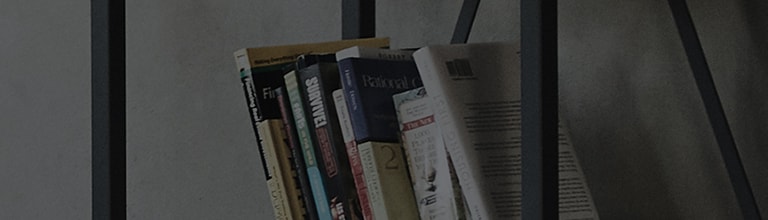I can’t view DNG files on my phone when tethered to a Mac. Why?
Function
LG G4 allows you to capture images in a RAW format in Manual Mode. RAW image files are
not compressed and can be enhanced with a professional photo editing software.
Symptom
When the phone is tethered to a Mac, RAW or DNG files in an internal storage
or SD card may not be visible as G4 does not support DNG files.
How to use
How to Capture and Store Images in a Micro SD Card
We recommend you to read images captured and stored in the micro SD card with a SD card
reader or adapter hub to view files on your Mac.
To capture and store images in your micro SD card:
1. On the Home screen, go to Apps > Camera
2. Tap the Menu icon and select Auto or Manual camera mode.
3. Tap the Gear icon and then choose change to micro SD card storage .
Image files (in JPG or DNG format) will now be saved in the micro SD card.
Photos saved in the internal storage
Photos saved in the micro SD card
How to Transfer Images from a Micro SD card to Your Mac
In order to export files from the micro SD card, you need to remove it from your device.
To remove the micro SD card:
1. On the Home screen, go to Apps > Settings > General tab (if available) > Storage
2. Scroll down and tap Unmount SD card
3. Once it is unmounted, open the back cover and remove the micro SD card from the device.
Insert the micro SD card into a SD card hub or adapter connected to a Mac and transfer files
as you normally would.
When you are finished, place the micro SD card back in and put back the battery cover.
How to Transfer Images from an Internal Storage
If you have already stored pictures in an internal storage, you need to move them to
the micro SD card first.
To move files from the internal storage:
1. On the Home screen, go to Apps > File Manager > All files > Internal storage
> DCIM > Camera
2. Tap the Move icon and check the box next to files that you want to copy.
3. Tap Move and select a location where you want to copy the files. Tap OK.
The files are now transferred to the micro SD card.
Simply follow the directions above to move your files from the micro SD card to your Mac.
������������������������������������������������������������������������������������������������������������������������������������������������������������������������������������������������������������������������������������������������������������������������������������������������������������������������������������������������������������������������������������������������������������������������������������������������������������������������������������������������������������������������������������������������������������������������������������������������������������������������������������������������������������������������������������������������������������������������������������������������������������������������������������������������������������������������������������������������������������������������������������������������������������������������������������������������������������������������������������������������������������������������������������������������������������������������������������������������������������������������������������������������������������������������������������������������������������������������������������������������������������������������������������������������������������������������������������������������������������������������������������������������������������������������������������������������������������������������������������������������������������������������������������������������������������������������������������������������������������������������������������������������������������������������������������������������������������������������������������������������������������������������������������������������������������������������������������������������������������������������������������������������������������������������������������������������������������������������������������������������������������������������������������������������������������������������������������������������������������������������������������������������������������������������������������������������������������������������������������������������������������������������������������������������������������������������������������������������������������������������������