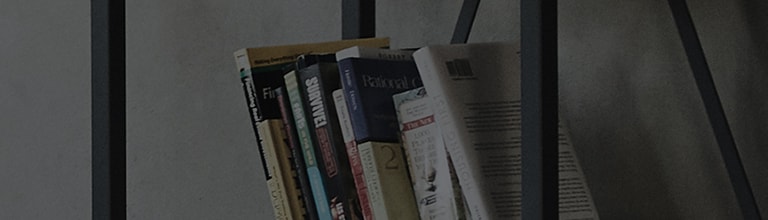Settings
This section provides an overview of items you can change using your phone's System
settings menus.
To access the Settings menu:
Tap >
> System settings.
- or -
Tap >
> Apps tab >
Settings.
Display
< Home screen >
Set the Theme, Wallpaper, Screen swipe effect, Allow Home screen looping, or
Portrait view only.
Home backup & restore – You can backup and restore app/widget layouts and
themes.
Help – Tap to view help information on Home screen.
< Lock screen >
Select screen lock – Set a screen lock type to secure your phone. Opens a set of
screens that guide you through drawing a screen unlock pattern. Set None, Swipe,
Face Unlock, Pattern, PIN or Password.
If you have enabled a Pattern lock type when you turn on your phone or wake up the
screen, you will be asked to draw your unlock pattern to unlock the screen.
Screen swipe effect – Sets the screen swipe effect options. Choose
from Ripple, Dewdrop, White hole, Particle, and Crystal.
※ NOTE: This setting name may be Pattern effect if the Screen lock is set to
Pattern.
Weather animation – Checkmark to show weather animation for current
location or primary city set in Weather based on auto data updates.
Wallpaper – Sets your Lock screen wallpaper. Select it from Gallery or
Wallpaper gallery.
Shortcuts – Allows you to change the shortcuts on the Swipe Lock screen.
Owner info – Checkmark to set the device owner’s name to be displayed on the Lock
screen. Tap to enter the text to be displayed as the Owner info.
Lock timer – Sets the amount of time before the screen automatically locks after the
screen has timed-out.
Power button instantly locks – Checkmark to instantly lock the screen when the
Power/Lock Key is pressed. This setting overrides the Security lock timer setting.
< Front touch buttons >
Set the Front Touch Keys displayed at the bottom of all of the screens. Set which ones
are displayed, their position on the bar, and what they look like. Select the keys and
order, the theme, and the background.
< SCREEN >
Brightness – Adjusts the brightness of the screen. For best battery
performance, use the dimmest comfortable brightness.
Screen timeout – Sets the amount of time before the screen times out.
Screen-off effect – Sets the screen-off effect. Choose from Simple,
Black hole, and Retro TV.
Auto-rotate screen – Checkmark to set the phone to automatically rotate the screen
based on the phone orientation (portrait or landscape).
Daydream – Tap the Daydream switch to toggle it On or Off. On allows the set
screensaver to be displayed when the phone is sleeping while docked and/or charging.
Choose from Clock, Colors, Photo Frame, and Photo Table.
< FONT >
Font type – Sets the type of font used for the phone and menus.
Font size – Sets the size of the font displayed in the phone and menus.
< SMART ON >
Smart screen – Checkmark to keep the screen from timing-out when the device
detects your eyes looking at the screen.
Smart video – Checkmark to pause the video when it doesn't detect your eyes looking
at the screen.
< ADVANCED SETTINGS >
Notification LED – Tap the switch to toggle it On or Off. On will activate the LED light
for the notifications you select, in the color you set for each one.
Aspect ratio correction – Allows you to change the aspect ratio of a downloaded
application to fix screen distortion.