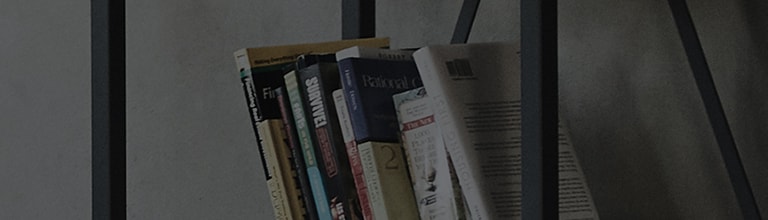How can I update Music Library automatically?
Symptom
To update Music Library automatically
Model : NP8340, NP8540, NP8740, NP8350, LAS650M, LAS750M, LAS950M
Action
Sync schedule
Set the desired day of week/time and set Sync Schedule ON for periodical update, in [Settings] > [Music Library].
If you designate a day of week, it is continuously repeated on the corresponding day of week, and if you do not designate
day of week, it is played only once at the designated time.
In such case, the music file saved in the server, is added or deleted, you should sync Music Library to see the file properly
appears on Music Flow Player application.
You can set it to sync periodically in setting.
- Run Music Flow Player application.
- Tap [Settings] > [Music Library] buttons.
- Move the switch on the right of [Sync schedule] to right to turn on
- Tap schedule time on the bottom of [Sync schedule]
- Tap [OK] after setting the time and the day of week. It starts updating at the designated time.
▶ To play the song shared from DLNA through the speaker, you need to set DLNA server in running mode.
▶ Because database is being updated while the Music Library update, genre search and mood station operation may be unstable.
▶ If the song selected in Music Library is not played because the network or DLNA server environment is changed. Update Music
Library again.
▶ A faster search is possible if you share only the music folder in the server.
�������������������������������������������������������������������������������������������������������������������������������������������������������������������������������������������