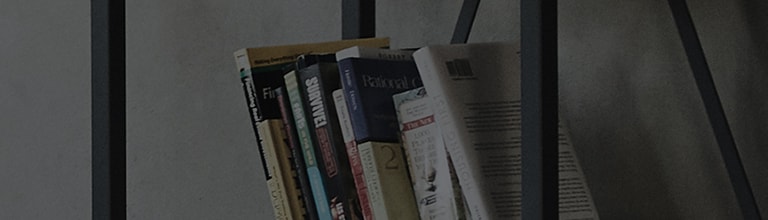What can I do with Calendar?
What can I do with Calendar?
Calendar helps you to manage all events at one glance. When you log in with your Google
account, you can invite or share your schedule with your family or friends.
With Schedule Library, simply add an event or receive recommendations for your interests.
Events saved via your phone can be shown on your PC. Those saved with your Google account
will appear on the Google Calendar.
How to add new event
1. From the Home screen, tab App ▶ Calendar.
2. Select a date and tab + to add a new event. You can also add an event on the daily, weekly,
monthly, yearly, or agenda screen.
3. Fill in entries.
3. Tab Save to complete. When you tab Cancel, you will go back to the calendar screen and
the information will not be saved.
Schedule Library
Tab the envelope-shaped icon from the daily, weekly, or monthly screen to open
Schedule Library. Drag and drop onto the Calendar to save as an event.
Check schedule
1. Select a date with an event on the monthly screen. A pop-up will appear. Tab + to add an event.
Weather link
See weather for the coming week. To set up, go to Apps ▶ Settings ▶ Calendar setting ▶ Weather
��������������������������������������������������������������������������������������������������������������������������������������������������������������������������������������������������������������������������������������������������������������������������������������������������������������������������������������������������������������������������������������������������������������������������������������������������������������������������������������������������������������������������������������������������������������������������������������������������������������������������������������������������������������������������������������������������������������������������������������������������������������������������������������������������������������������������������������������������������������������������������������������������������������������������������������������������������������������������������������������������������������������������������������������������������������������������������