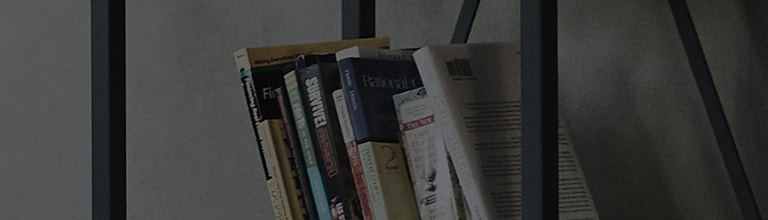[LG webOS TV] Enjoying Internet
How to use the Web Browser
You can enter the website when you input the web address on the URL Bar.
If you input the search word, it will find the information about search word
base on the search engine.
1. Press the button on the remote control and select
in the bottom right corner
of the screen.
2. Run the Web Browser application.
With the current page, you can quickly add to or delete from Bookmarks.
Reloads the current page.
Zooms in or out of the screen.
Bookmarks : You can open or delete the bookmark list.
History : You can open or delete the history list.
Settings : You can configure simple settings for the browser.
Encoding : You can change the language when the content is not properly displayed
on the web page.
You can use the browser in full screen mode.
To go back to the original screen, use the Magic Remote to move the pointer to the top of
the screen. Exit Full Screen will display.
- The Web Browser only supports HTML5 media and not Flash Plug-in.
- The Web Browser does not support plug-in installation.
- On the Web Browser, it may not be possible to play media files in formats other than:
JPEG/PNG/GIF
- The Web Browser may be closed if there is insufficient memory space.
- On the Web Browser, only fonts embedded in the TV are used. Therefore, text may be
displayed in different fonts than the ones on the PC.
- The Web Browser does not support file and font downloads.
- Since the Web Browser is a TV browser, it may function differently than PC browsers.
- Since the Web Browser is a TV browser, some of the content may not play properly.
- Caution is required for children accessing inappropriate content since this product can
be connected to the Internet.
Access to some of the apps, including the Web Browser, may be restricted in order to
block inappropriate online content.
Configure the settings in ►
►
► Safety.
Setting the Web Browser
Press at the top right-hand corner of the screen and select the Settings.
On Startup
You can set the startup page of the browser to Open the
New Tab page / Continue where I left off / Home page:.
Search Engines
You can select the default search engine.
Private Browsing
You can configure the settings not to leave records after searching.
Site Filtering
Approved Sites : You can configure the settings to open the previously registered
web pages only.
Blocked Sites : You can configure the settings to block specific websites.
To use the Site Filtering function, you should enter the TV password.
�����������������������������������������������������������������������������������������������������������������������������������������������������������������������������������������������������������������������������������������������������������������������������������������������������������������������������������������������������������������������������������������������������������������������������������������������������������������������������������������������������������������������������������������������������������������������������������������������������������������������������������������������������������������������������������������������������������������������������������������������������������������������������������������������������������������������������������������������������������������������������������������������������������������������������������������������������������������������������������������������������������������������������������������������������������������������������������������������������������������������������������������������������������������������������������������������������������������������������������������������������������������������������������������������������������������������������������������������������������������������������������������������������������������������������������������������������������������������������������������������������������������������������������������������������������������������������������������������������������������������������������������������������������������������������������������������������������������������������������������������������������������������������������������������������������������������������������������������������������������������������������������������������������������������������������������������������������������������