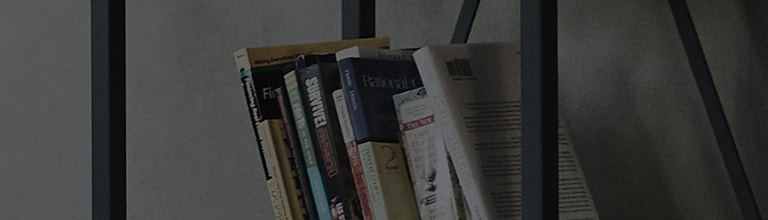<STRONG>Video camera</STRONG>
Getting to know the viewfinder
※TIP! When recording a video, place two fingers on the screen and pinch to use the
Zoom function.
Using the advanced settings
Using the viewfinder, tap to open all the advanced options.
Recording a quick video
1 Open the Camera application and slide the Video mode button.
2 The video camera viewfinder appears on the screen.
3 Holding the phone, point the lens towards the subject you wish to capture in your
video.
4 Tap once to start recording.
5 A red light will appear at the top left corner of the viewfinder with a timer showing
the length of the video.
6 Tap on the screen to stop recording.
※ TIP!
– Tap to capture image during recording a video.
– Tap to pause during recording a video.
After recording a video
In the viewfinder, tap the video thumbnail at the bottom of the screen to veiw the last
video you took.
※NOTE: Additional charges may apply when MMS messages are downloaded
while roaming.
From your Gallery
Tap Gallery and select Camera. Tap on video play icon
to play the video.
Adusting the volume when viewing a video
To adjust the volume of a video0 while it is playing, use the volume keys on the back
side of the phone.
Using Audio Zoom
Focuses the audio recording on a particular area of your choosing; this will increase
microphone sensitivity and reduce background noise.
1 Open the Camera application and change to video mode
2 Tap >
Audio zoom and select On.
3 Tap an empty space on viewfinder to close the Setting pop-up window.
4 Hold the phone horizontally and tap to start recording.
5 Focus the subject you want to zoom in on inside the blue circle. Then, pinch to
zoom in to increase sound sensitivity and decrease noise.
6 Tap to stop recording.
※ NOTES
• Do not cover the side microphones while using this feature.
• You must record in landscape orientation to use this function.
<SPAN style="FONT-FAMILY: ; FONT-SIZE: 12pt"><SPAN style="FONT-SIZE: 12pt"><SPAN style="FONT-SIZE: 12pt">
Using Dual recording mode
Allows you to record videos with the front and rear cameras at the same time,
combined into one recording.
1 Open the Camera application and change to video mode
2 Tap >
Dual recording.
3 A small viewfinder box appears on the main viewfinder screen. Set up your shot.
• Drag the small viewfinder to move it where you want it in the shot.
• Touch and hold the small viewfinder to resize it, if necessary.
• Tap the small viewfinder to swap the lens between the main viewfinder and the small
viewfinder.
4 Tap to start dual recording.
5 Tap to stop dual recording.
<SPAN style="LINE-HEIGHT: 120%; FONT-SIZE: 12pt"> <P style="LINE-HEIGHT: 140%">
Allows you to define an area of the recording to focus on and enlarge. You can set the
area before recording, then move it as necessary during the recording.
1 Open the Camera application and change to video mode
2 Tap >
Tracking zoom.
3 Drag the magnifying glass to the area to enlarge. The small screen shows the
defined focus in large view.
4 Tap to start recording.
• While recording, you can move the small screen. Touch and drag it to the desired
location.
5 Tap to stop recording.