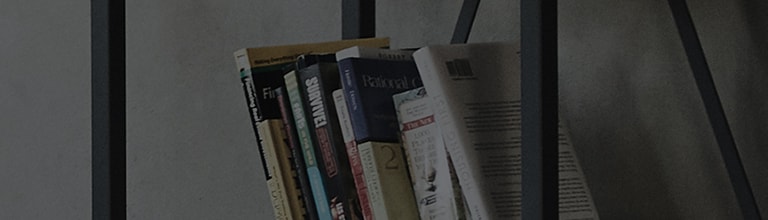I want to delete certain channels.
Symptom
You can add/delete channels with channel edit function after executing auto channel tuning.
※ Deleted channels don’t appear when you press up/down button of remote control, but you can watch them by entering the channel number.
This function doesn’t support a set-top box.
How
to fix
Non-SMART
[Setting menu] → [Channel] → [Channel edit]
1. Go to channel edit and select the channel you want to delete.
2. After selecting channels, click on add/delete at the bottom.
(Blue button for button type remote control)
3. Delete the selected channels
4. You can add/delete channels after auto channel tuning.
2012 ~2013 smart TV
[Smart] or [Setting menu] → [Channel] → [Channel edit]
1. Select the channel you want to delete from the list.
2. After selecting channels, click on add/delete at the bottom. (Red button for button type remote control)
Channel is deleted and it turns to gray. To unto this, select the deleted channel and click on add/delete.
※ At channel edit mode, favorite channel is black (opaque) and deleted channel is white (clear).
When entering the channel number, deleted channels can be watched with 123/easy setting button of
magic motion remote control, screen remote control and conventional (button type) remote control.