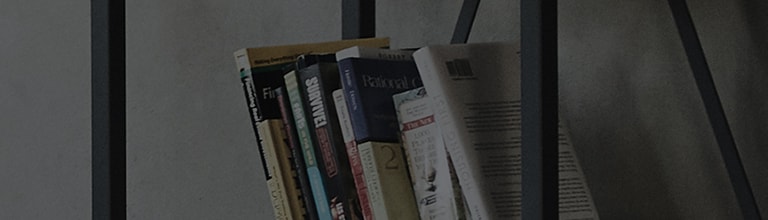Contacts
Add contacts to your phone and synchronise them with the contacts in your Google account or other accounts
that support contact syncing.
How to search for a contact?
On the Home screen
1. Tap to open your contacts.
2. Tap Search contacts and enter the contact name using the keyboard.
How to add a new contact?
1. Tap , enter the new contact's number, then tap the Menu key
. Tap Add to Contacts > New contact.
2. If you want to add a picture to the new contact, tap the image area.
Choose from Take photo or Select from Gallery.
3. Tap a category of contact information and enter the details about your contact.
4. Tap Save.
How to set favorites contacts?
You can classify frequently called contacts as favourites.
Adding a contact to your favourites
1. Tap to open your contacts.
2. Tap a contact to view its details.
3. Tap the star to the right corner of the contact's name. The star will turn yellow color.
Removing a contact from your favourites list
1. Tap to open your contacts.
2. Tap the Favourites tab, and choose a contact to view its details.
3. Tap the yellow color star to the right corner of the contact's name.
The star turns white color and the contact is removed from your favourites.
How to creat a group of contacts?
1. Tap to open your contacts.
2. Tap Groups and tap the Menu key . Select New group.
3. Enter a name for the new group. You can also set a ringtone for the newly created group.
4. Tap Save to save the group.
NOTE: If you delete a group, the contacts assigned to that group will not be lost. They will remain in your contacts.
������������������������������������������������������������������������������������������������������������������������������������������������������������������������������������������������������������������������������������������������������������������������