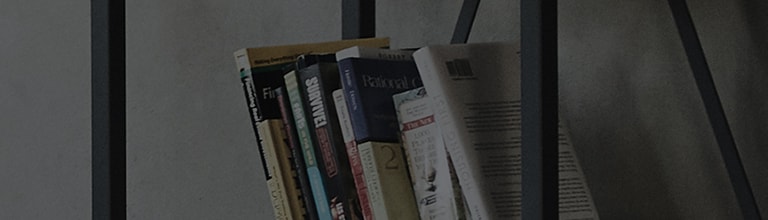How can I transfer data on a device to a LG G4?
What is LG Backup app?
LG Backup app allows to transfer data from a device to your G4. It is designed for Android OS
and you can download from Google Play Store.
With LG Backup app, you can directly send data wirelessly from a phone to another,
or back up data in a SD card to move to a new device.
How to send and receive data between a phone and LG G4
2. Send data to your new device > Copy data > Start
3. Run LG backup on your G4 or go to Settings ▶ General ▶ Backup & reset ▶ LG backup service
4. Select Copy data to new device ▶ Receive data ▶ Start
5. Select items to copy from your old device ▶ Click Next ▶ Complete
6. Save the data when you received all data on your LG G4 to complete.
How to back up data from a phone
3. Select items to back up and tab Start.
4. Data from your Google account will be not backed up.
5. The back up file will be saved in lbf format in LGBackup folder in the SD card or internal
storage.
6. When you initialize your phone, back up files in the internal storage can be deleted. We
recommend you to copy the back files in LGBackup folder to your PC to prevent any data loss.
How to restore data on your G4
1. Insert the SD card with the back up data into your G4.
2. Run LG Backup app or go to Settings > General > Backup & Initialize > LG Backup
3. Go to Backup and Restore > Restore from backup > Choose a backup file in the SD card >
Read details and select items. Tab next. Read caution and you are done. Restart your phone.
When you are having difficulty with making backups, contact LG Customer Service.
��������������������������������������������������������������������������������������������������������������������������������������������������������������������������������������������������������������������������������������������������������������������������������������������������������������������������������������������������������������������������������������������������������������������������������������������������������������������������������������������������������������������������������������������������������������������������������������������������������������������������������������������������������������������������������������������������������������������������������������������������������������������������������������������������������������������������������������������������������������������������������������������������������������������������������������������������������������������������������������������������������������������������������������������������������������������������������������������������������������������������������������������������������������������������������������������������������������������������������������������������������������������������������������������������������������������������������������������������������������