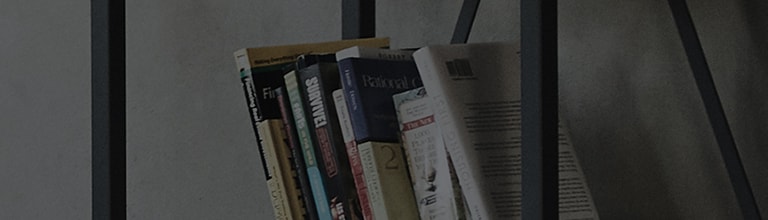What is LG G4 Knock On?
 LG G4 Knock ON™ & Knock Code™
LG G4 Knock ON™ & Knock Code™
With Knock ON you can set the phone to turn the screen on by quickly double-tapping the screen. Double-tap an empty area in the Home screen,
Status Bar, or Lock screen to turn the screen off.
Knock Code is a security feature that enables a user to unlock the phone when the screen is off. The Home screen can be accessed directly
if you tap the sequence anywhere on the screen.
Knock ON and Knock Code can be used simultaneously.
Note: Some Settings, Menus, or Icons may differ from that of your device depending on your software version and wireless
service provider.
A quick double-tapping on the center of the screen turns the screen on without pressing the Power/lock key. The phone senses the gesture
and turns the display on or off.
Note: Knock ON feature cannot be disabled.
Note: The Knock ON double-tap wakes the display. If the screen lock is set to None, Knock ON will wake to the Home screen; otherwise
you will see the lock screen.
Tips
① To reduce battery consumption and prevent unintended knocks, G4 is designed to sense the knocking gesture anywhere on the screen,
but preferably in the area on the center of the screen.
② If the phone is moved when you knock on the screen, the knocking gesture might not be sensed.
e.g. Knocking the screen with your thumb while holding the phone in your hand.
③ You should double-tap with a fingertip, not with a nail, to wake the display or put it to sleep.
④ Knock On feature cannot be disabled.
⑤ You can setup a backup PIN in case you forget your knock code sequence.
① From the Home screen, tap Apps > Settings
> Display tab > Lock screen
② Tap Select screen lock > Knock Code.
③ Read the tutorial and tap the NEXT button.
④ Tap 3-8 times in the 2X2 grid shown to set your knock code. Then tap the CONTINUE button.
⑤ Re-tap your code and tap the CONFIRM button.
Note: Follow the on-screen instructions to create a backup PIN number in case you forget your knock code.
⑥ Select what notifications can display on the lock screen, then select OK.
Screen off
When the screen is off, holding the phone in portrait orientation, tap the sequence of your Knock Code anywhere on the screen to access
the Home screen directly. You can enter your code in a small space, or over the full width of the phone.
Lock screen
Use Knock ON double-tap or press the Power/lock key to wake the screen.
Tap your Knock Code sequence in the area enclosed by angle brackets to unlock your phone.
① After five incorrect Knock Code attempts, a notification appears saying "Wrong Knock code entered 5 times in a row..." and
a Forgot Knock code? button appears
at the bottom of the screen. Read the notification, and tap OK.
② The next screen shows a 2x2 grid that provides the same environment as a Knock Code setup for a more accurate input.
③ If you incorrectly enter your Knock code for the 6th time, you cannot enter it anymore. You should unlock your phone by entering
the backup PIN you created during setup. Then tap OK to unlock.
������������������������������������������������������������������������������������������������������������������������������������������������������������������������������������������������������������������������������������������������������������������������������������������������������������������������������������������������������������������������������������������������������������������������������������������������������������������������������������������������������������������������������������������