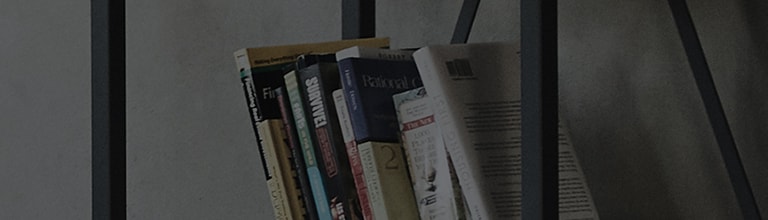How to lock and unlock the screen
Locking and unlocking the screen
If you do not use the phone for a while, the screen will be automatically turned off and locked.
This helps to prevent accidental taps and saves battery power.
When you are not using the phone, press the Power/Lock key to lock your phone.
If there are any programs running when you lock your screen, they may be still running in Lock mode.
It is recommended that you exit all programs before entering Lock mode to avoid unnecessary charges
(e.g. phone calls, web access and data communications).
To wake up your phone, press the Power/Lock key. The Lock screen will appear.
Touch and slide the Lock screen in any direction to unlock your Home screen.
The last screen you viewed will open.
How to use
Knock Code
The Knock Code feature allows you to tap the screen with your own Knock Code pattern using the screen
divided by 4 squares to easily turn the screen on. You can disable this feature in the Lock screen settings.
NOTE:
• If you enter the wrong Knock Code 6 times, it will compulsorily take you to your google account log in/backup PIN.
• Use the fingertip instead of finger nail to tap the screen for turning it on or off.
• When the Knock Code is not in use, you can use Knock On function by taping the screen.
1. From the Home screen, tap the Apps Key > Settings > Display tab.
2. Tap Lock screen > Select screen lock > Knock Code.
3. Tap the squares in a pattern to set your knock code.
Your knock code pattern can be 3 to 8 taps. Tap Done when you're finished.
Unlock the screen using the Knock Code
You can unlock the screen by tapping the Knock Code pattern you already set.
1. When the screen turns off, press the Power key .
2. Tap the Knock Code pattern you set before.
KnockOn
Double-tap the center screen quickly to wake up the screen. To lock the screen, double-tap
the status bar in any screen (except on the camera viewfinder) or empty area on the Home screen.
NOTE: When turning the screen on, make sure you do not cover the proximity sensor.
Doing so will turn the screen off immediately after turning it on in order
to prevent abnormal turning on in your pocket or bag.
������������������������������������������������������������������������������������������������������������������������������������������������������������������������������������������������������������������������������������������������������������������������������������������������������������������������������������������������������������