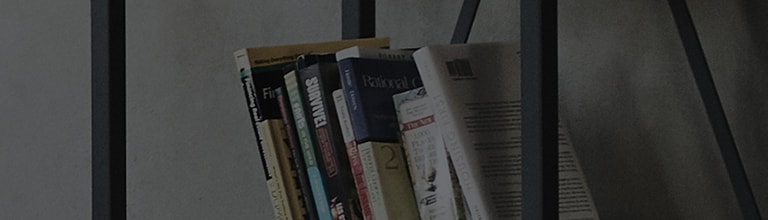How can I use closed caption mode?
Symptom
When watching analog or digital broadcasting, you can make captions appear on the screen, if the program is provided with captions.
<Common settings>
[Digital captions 1~6] User can set the size and color of captions.
Select [Auto setting] or [User setting].
If you choose [User setting], you can customize size/color/transparency of captions as well as color/transparency of background.
※ [Digital captions setting] is only available with digital broadcasting.
※ For models produced after 2009, digital captions size can be adjusted.
It only works for digital/analog broadcasting and external input,
and it makes captions appear on the screen when the broadcasting station provides the program with Korean or English digital captions.
<captions selection tip>
① For analog broadcasting/external input, you can choose from [Korean] or [English] captions
② For digital broadcasting, Korean captions are provided at [Digital captions 1] in Korea.
If the broadcasting station provides foreign languages, you can check them at [Digital captions 2~6].
How to fix
① Remote control [Home] or [Smart] → [Setting] →[General] → [Captions] →ON

② Remote control [Home] or [Smart] → [Setting] →[General]→ [Captions]→ [Digital captions]
→ User setting: You can choose size, color and background of captions.

<Smart TV webOS 2014~2016>
① Remote control [Home] → [Setting] → [Advanced setting] →[Accessibility] → [Captions] →ON


② Remote control [Home] or [Smart] → [Setting] →[General]→ [Captions]→ [Digital captions]
→ User setting: You can choose size, color and background of captions.