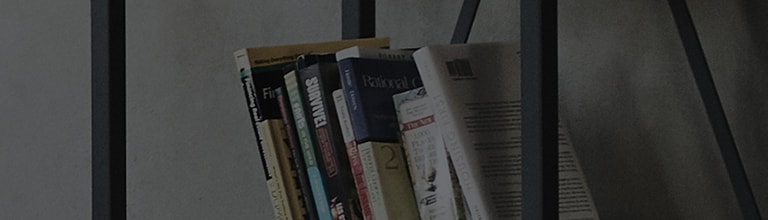I want to use time machine mode (recording the program you are currently watching).
Symptom
Time machine function allows you to save the program which you are watching now to removable HDD and not to miss anything even when you step out for a while.
- The availability of time machine function varies depending on models, please refer to user’s manual.
How to fix
After 2014, webOS smart TV
1. Connect USB storage device to “time machine ready” port at the back of TV.
※ If there is no time machine ready port, connect it to USB 3.0 port.
Use removable HDD type of storage device.
2. Select “time shift” icon in the bottom right corner of screen by pressing “wheel” button of magic motion or “OK” button of general remote control.
3. Turn on time shift : Select store and confirm
4. Check the status of time machine by pressing “wheel” button of magic motion or “OK” button of general remote control, and you can skip forward or backward 15 sec.
.
1. Connect removable HDD (40G↑) to USB inpput1/ time machine ready port of TV.
※ This is not applicable to the product with embedded HDD.
2. Press “recording” button to format the disk for time machine function.
(While formatting, all saved data in the disk will be deleted.)
3. Menu → Detail settings → Time machine → Time machine mode → “Auto"
- Time machine stores the file temporarily as long as 2 hours.
- Depending on the storage condition of HDD, it takes 3 min. to the maximum to run time machine mode when the power is turned on.
- When input mode changes or the power is turned off, all saved data are deleted automatically.