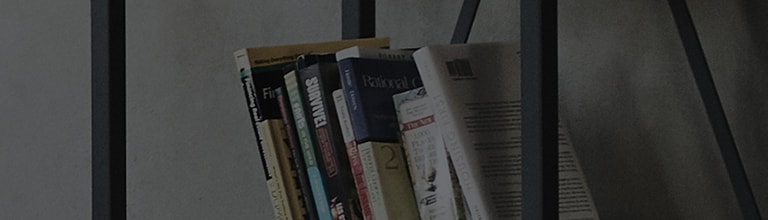How to use multi-view recording?
Create a photo or video collage with the back camera and dual front cameras.
How to use
1. Open the Camera. Select Auto mode from second screen.
2. Select Multi-view.
Within multi-view mode you can change the grid pattern, which camera is capturing for a
specific block, even combine video and photo’s into a single collage. Video limit: 4
seconds per frame in the collage
To Capture Video/Image Manually
Tap the picture or video recording button. The highlighted screen is captured in
order from 1 to 3.
To Capture Video/Image Automatically
Press and hold the picture or video recording button, a countdown time will start from
3 to 1 and the displayed screen is captured.
To Switch between Front Cameras (wide angle, normal) and Rear Camera.
Swipe your finger across the respective block to switch camera views.
To change collage layout:
1. Tap the grid icon above Mode option and select from the available options.
2. You can select multi-view division change icon to change screen divisions to 2 divisions, 3
divisions, 4 divisions, etc.
3. When all of the divided screen recordings are completed,
they are automatically saved.
4. When you long press picture taking icon or video
recording icon, the pictures are taken or videos are recorded repeatedly with the
scheduled intervals.