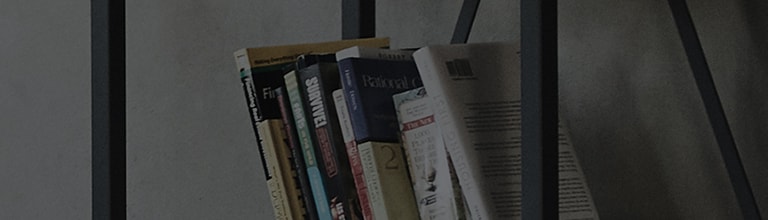[LG webOS TV] Network Setting
Network Setting
If you configure settings for the network, you can use various services such as online
contents and applications.
Setting a Wired Network
2. Press the button on the remote control and select
in the top-right.
3. Select ► Network ► Wired Connection (Ethernet).
This will enable the wired network connection.
Setting a Wireless Network
1. Turn on the power of the router connected to the Internet.
2. Press the button on the remote control and select
in the top-right.
3. Select ► Network ► Wi-Fi Connection.
This will enable the wireless network connection
● For some models, you must connect a Wi-Fi/Bluetooth dongle (provided as an accessory
or sold separately) to use this function.
Network Setting Warnings
● Use standard LAN cable (connect to Cat5 or higher with RJ45 connector, 10 Base-T,
or 100 Base TX LAN port).
● Resetting the modem may fix some network connection problems. Turn the power OFF,
disconnect and reconnect it, and then turn the power on to solve the problem.
● LG Electronics is not responsible for any network connection problems or any faults,
malfunctions, or errors caused by network connection.
● The network connection may not work properly because of network settings or the Internet
service provider.
● DSL service must use a DSL modem; and cable service must use a cable modem.
Since only a limited number of network connections may be available, TV network setting
may not be used depending on the contract with Internet service provider. (If the contract
does not allow more than one device per line, only the already-connected PC may be used.)
● A wireless network can experience interference from other devices that use the 2.4 GHz
frequency (wireless phone, Bluetooth device, or microwave oven). Although interference
can also happen when using the 5 GHz frequency, it is less likely to occur.
● The wireless environment can make wireless network service run slowly.
● Failure to turn off all local home networks may cause excessive traffic on some devices.
● The access point device must support wireless connections and wireless connection feature
must be enabled on the device to have AP (access point) connection. Contact the service
provider for availability of wireless connections on the access point.
● Check SSID and security settings of the AP. Refer to the appropriate documentation for
SSID and security settings of the AP.
● Invalid settings of network devices (wired/wireless line sharer, hub) can cause the TV to
operate slowly or not operate properly. Install the devices correctly according to the
appropriate manual and network.
● The connection method may differ depending on the AP manufacturer.
��������������������������������������������������������������������������������������������������������������������������������������������������������������������������������������������������������������������������������������������������������������������������������������������������������������������������������������������������������������������������������������������������������������������������������������������������������������������������������������������������������������������������������������������������������������������������������������������������������������������������������������������������������������������������������������������������������������������������������������������������������������������������������������������������������������������������������������������������������������������������������������������������������������������������������������������������������������������������������������������������������������������������������������������������������������������������������������������������������������������������������������������������������������������������������������������������������������������������������������������������������������������������������������������������������������������������������������������������������������������������������������������������������������������������������������������������������������������������������������������������������������������������������������������������������������������������������������������������������������������������������������������������������������������������������������������������������������������������������������������������������������������������������������������������������������������������������������������������������������������������������������������������������������������������������������������������������������������������������������������