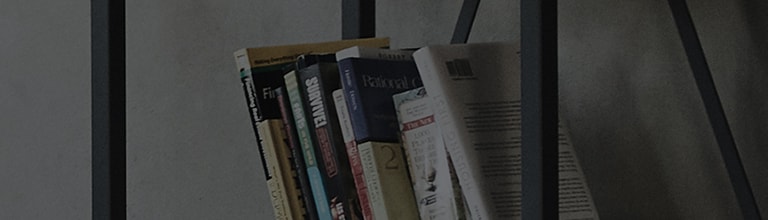How to Use LG ThinQ
■ When registering AC on ThinQ app, the screen stops at “Connect Product” step 1
1. On which screen are you experiencing the registration failure problem?
* Customer: The screen freezes at “Connect Product” step 1.
1)Unplug your air conditioner, wait 30 seconds, and replug the unit. Follow the on-screen instructions to retry
registering your product.
- Switch to Wi-Fi mode (Wi-Fi router antenna will blink), and retry registering your product.
2) Go to your smartphone’s Wi-Fi settings or Advanced section of Wi-Fi menu, and
uncheck [‘Switch to Mobile Data’, ‘Smart Network Switch’, ‘Passpoint’, ‘No Internet Access’ and retry.
* The Wi-Fi option names above may differ by each carrier and mobile device type.
Please follow the different configuration method by mobile device types and carrier
In case of Korean carrier KT, close the Olleh Wi-Fi App and try again
3) As the product registration may not work because of the security app or other apps on your smartphone, switch on the Airplane Mode and retry product registration.
- When enabling the Airplane Mode, connect to Wi-Fi.
- You cannot receive or make calls after enabling the Airplane Mode
4) If your Android OS version is 9.0 Pie, ThinQ cannot proceed product registration due to access permission denied.
- Delete the current LG ThinQ app, download and reinstall the app from Google Play Store, then set the access permission to try registering the product again.
Download new LG Smart ThinQ Permission Request Info Allow Permission Allow Permission
app In Google Play Sotre
※Starting from 9.0 Pie and later versions, permission for Wi-Fi Scan (location info) is required.
Product registration cannot be processed without this permission.
Applicable smartphone models : Galaxy Note 8/9 and later versions, Galaxy S9 and later versions, LG G7/8 and latest models released after Aug. 2018.
2. On which screen are you experiencing the problem?
* Customer : It freezes at Connect Product step 3.
From which loading percentage for product registration are you experiencing the problem?
* Customer : The progress stops at 70% or under / The progress stops when my smartphone is connecting with the product.
1) Go to your smartphone’s Wi-Fi settings or Advanced section of Wi-Fi menu, and uncheck [‘Switch to Mobile Data’, ‘Smart Network Switch’, ‘Passpoint’, ‘No Internet Access’ and retry.
※ The Wi-Fi option names above may differ by each carrier and mobile device type.
Please follow the different configuration method by mobile device types and carrier In case of Korean carrier KT, close the Olleh Wi-Fi App and try again.
2) As the product registration may not work because of the security app or other apps on your smartphone, switch on the Airplane Mode and retry
product registration.
- When enabling the Airplane Mode, connect to Wi-Fi.
- You cannot receive or make calls after enabling the Airplane Mode.
※Below is a screen where your smartphone is connecting with the product : Sending the entered router info on smartphone to Wi-Fi modem
3. On which screen are you experiencing the problem?
*Customer : It freezes at Connect Product step 3.
From which loading percentage are you experiencing the problem?
* Customer : The progress stops at percentage range from 70~100%. / It stops at a screen with image of smartphone and product with a cloud in
between.
1) Check that your smartphone is connected to Wi-Fi (or to 3G, LTE) with access to Internet.
- Open Internet app on your smartphone and see if you can access any particular website.
Smartphone and product connecting with ThinQ server
: Smartphone attempting connection with ThinQ server
※ Problem : smartphone failed to connect with ThinQ server ※ Product will try to connect to the server
4. On which screen are you experiencing the problem?
* Customer : It’s the screen with an error message that says “Product registration/connection failed.”
- This is the problem of product not connecting with the user’s router after registering the product.
The reasons vary.
Check if user’s AC Wi-Fi antenna is turned on or off.
1)If user’s AC Wi-Fi antenna is turned on,
Agent : It looks like there was a communication delay between your AC and Wi-Fi modem.
Try registering your product again.
2)If user’s AC Wi-Fi antenna is turned off (most likely the router fault or Internet service provider)
Agent : When registering your product, ensure that you have entered the correct router name (SSID) and password.
Agent : Check for Korean, Chinese, or special symbols included in your router name (SSID) and password.
If there are any, change the router name/password with a combination of English letters and digits and retry product registration.
■ Router name (SSID): consists of English letters and digits (no Korean, Chinese and special symbols)
■ Password : consists of English letters and digits (no Korean, Chinese, and special symbols such as ●, ◆, ♥)
Agent : Is your router password at least 8 characters long?
Customer : No.
Agent : To avoid getting hacked, I recommend using WPA2 security protocol for your router.
* WEP key should be either 5 or 10 characters long.
Agent : Your router signal strength may have weakened due to increased distance or nearby obstacles.
If the signal strength reaches -75dBm or below, disconnection may occur.
If your phone is Android, download Wi-Fi Analyzer app from Google Play Store.
Measure the signal strength from where your product is installed and identified. If the signal strength is weak, move your router
closer to the installed product.
※If you face difficulties explaining this information to customer, ask the customer to contact the router maker or carrier.
Another option is to refer to the router manual.
5. On which screen are you experiencing the problem?
* Customer : Product connection fails and the screen displays a router image upon retry attempt.
- This is the problem of AC not connecting with the user’s router after registering the AC (most likely the router fault)
- As the AC has no record of connecting to router, ThinQ displays the image on the right
1)Agent : When registering your AC, ensure that you have entered the correct router password.
- Your current router in use might transmit a weak signal due to increased distance or nearby obstacles.
If the signal reaches -75dBm or below, disconnection may occur.
If your phone is Android, download Wi-Fi Analyzer app from Google Play Store.
Measure the signal strength. If the signal strength is weak, move your router closer to the installed product.
2)Agent : Is your router password at least 8-characters long?
Customer : No.
- To avoid getting hacked, I recommend using WPA2 security protocol for your router.
※ WEP key should be either 5 or 10 characters long
3)Agent : Check for Korean, Chinese, or special symbols included in your router name (SSID) and password.
If there are any, change the router name/password with a combination of English letters and digits and retry product registration
*You can use special characters that can be typed on the keyboard, but special symbols such as ★,●,♥ cannot be used.
※ If you face difficulties explaining this information to customer, ask the customer to contact the router maker or carrier.
Another option is to refer to the router manual.
(Android) Wi-Fi Analyzer App
■ Optimal Wireless Environment Checkpoints
① Using multiple routers on the same channels(ch) à Improvement
: change area (change router settings, turn off router)
- Sharing the same area(20Mhz) with multiple routers and products
(frequency interference)
② -70db or less signal : Connection can be made but frequent disconnections may occur.
- Improvement : -60 db or higher (-50db ~ -10db) recommended
■ Additional Improvement Checkpoints for Optimal Wireless Environment (router settings)
③ Channel Selection : Select among 1, 7, and 13 (or power ON/OFF the router automatically to re-connect to better environment)
④ Channel Width : 40 Mhz, 20/40 Mhz selection à Improvement : Select 20Mhz
⑤ Wireless Environment Description
1) Radio waves can travel through walls and cannot be reflected (signal gets weaker as the wave go through the wall)
2) Electronic devices that transmit wireless signal affects communication (microwave and oven can affect communication)
3) Bluetooth device uses the same wireless area with Wi-Fi.