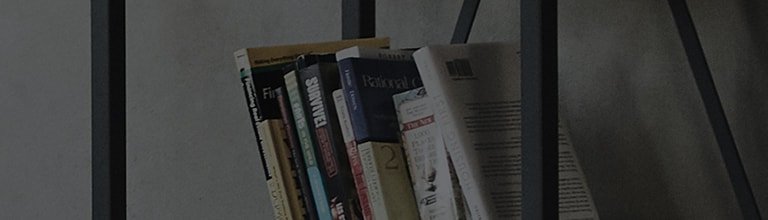How can I use camera and video functions?
What are the functions of the camera?
You can use the camera or camcorder to take and share pictures and videos.
Your phone comes with a 13 megapixel camera with an autofocus feature that
lets you capture sharp pictures and videos.
NOTE: Be sure to clean the protective lens cover with a microfiber cloth
before taking pictures. A lens cover with smudges from fingers can cause
blurry pictures with a "halo" effect.
How can I open the camera application?
From the Home screen, tap the Apps Key > Camera .
OR Tap the Camera icon from the Home screen.
TIP! If you’ve set your phone to use the Swipe unlock method, from the locked screen, simply press the Power/Lock Key ,
on the back of the phone, then drag the Camera icon upward to open the Camera application.
Do you want to get to know the viewfinder?
1. Flash – Tap to turn the flash On, Off or set it to Auto.
2. Swap camera – Tap to swap between the rear camera lens and the front camera lens.
3. Mode – Mode to select the mode from: Auto, Magic focus, Panorama and Dual.
4. Settings – Tap to adjust the following camera and video settings.
5. Gallery – Tap to access your Gallery.
6. Video Recording button – Tap to start recording a video.
7. Capture button – Tap to take a photo.
How can I take a photo?
Taking pictures with your phone’s built-in camera is as simple as choosing a subject, pointing the lens, and pressing a button.
To take a picture:
1. From the Home screen, tap the Apps Key > Camera
2. Frame your subject on the screen.
3. A square around the subject indicates that the camera has focused.
4. Tap to take a photo. Your picture will be automatically saved to the Gallery.
How can I record a video?
In addition to taking pictures, you can record, view, and send videos with your phone’s built-in video camera.
1. From the Home screen, tap the Apps Key > Camera
.
2. Frame your subject on the screen.
3. Tap to start recording the video.
4. The length of the recording is displayed on the top of the screen.
NOTE: Tap to take pictures while recording video.
5. Tap to pause recording video. You can resume recording again tapping
.
OR
6. Tap to stop recording. Your video will be automatically saved to the Gallery.
How can I perform camera and Video Settings?
From the camera mode, tap each icon to adjust the following camera settings.
• Flash : Taps to turn the flash On, Off or set it to Auto.
• Swap camera : To swap between the rear camera lens and the front camera lens.
• Mode : Mode to select the mode from: Auto, Magic focus, Panorama and Dual.
→ Auto: Captures a auto photo shot.
→ Magic focus: Magic focus lets you choose your focus again after taking a photo.
→ Panorama: Creates a wide photo of a panoramic view. Hold the phone horizontally,
press the shutter to start and slowly sweep the camera across the scene.
→ Dual: Captures a photo or recording a video using both of camera lens. Touch and hold the small screen to resize or move it.
• Settings : To adjust the following camera and video settings.
→ Dynamic tone(HDR): Combines photos taken at multiple exposures into one optimal photo
to get a better photo in tricky lighting situations.
→ Image size: Set the size of your picture. Choose from 13M 4160x3120, W10M 4160x2340,
9M 3120x3120 or 3M 2048x1536. Set the size of your video. Choose from UHD 3840x2160,
FHD 1920x1080, HD 1280x720 or 120HD Slow Motion.
→ Cheese shutter: Allows you to take pictures with voice commands. When on, you just say "Cheese",
"Smile", "Whiskey", "Kimchi", or "LG" to take a picture.
→ Timer: Set your camera's timer. This is ideal if you want to be a part of the picture.
→ Grid: It is easily used to take better pictures to keeping horizontal and verticals.
→ SD card: Set the storage location for your pictures. Choose from IN or SD. This menu appears only when the SD card is inserted.
→ Help: Allows you to learn how a function works. This icon will provide you with a quick guide.
What is multi-point Auto Focus?
When you take a picture, the Multi-point Auto Focus(AF) function operates
automatically and will allow you to see a clear image.
What is a Dual feature?
The Dual feature allows you to take a picture or record video with the front and rear
cameras at the same time.
1. From the Home screen, tap the Apps Key > Camera .
2. Tap >
.
NOTE: Drag the small screen to move it to your desired location. Touch and
hold the small screen to resize it. Tap on the small screen to switch screens.
3. Tap to take a picture. Tap
to start dual recording.
4. Tap to stop dual recording.
What is a gesture shot?
Take a picture with hand gesture. To take photo, raise your hand until front camera
detects it and a box appears on the screen, then clench your hand into a fist. A
countdown timer will show on the screen, counting down till the photo is taken. This
feature is only available while using the front facing camera.
What is Super Zooming?
You can use a zoom up to 8 times while taking pictures with the rear facing camera.
TIP! This function operates automatically while zooming in and out.
NOTE: Use a steady hand. This feature does not work with some functions
Objects can be overlapped when taking a picture of fast-moving subjects.
View Your Pictures
The Gallery is where you can access the Gallery of stored camera images. You can view
them in a slideshow, share them with your friends, and delete and edit them.
1. From the Home screen, tap the Apps Key > Gallery .
2. Select a location and tap an image to view your picture.