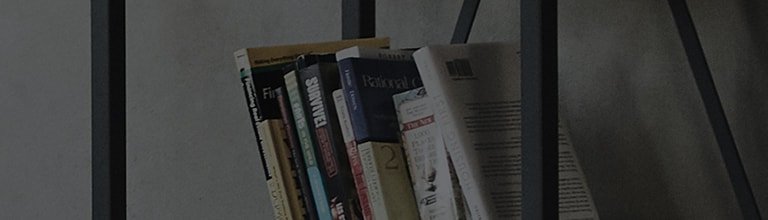LG Bridge brings all your LG devices (phones) together. You can manage, update, and back up your devices all in one place. Use LG Bridge to:
- LG AirDrive - Manage content on your devices wirelessly
- LG Backup - Back up or restore content on your mobile device via USB
Note: Features may differ depending on connected mobile device.
Choose your operating system to download:
If you have an older device you may need to use PC Suite
LG AirDrive can wirelessly connect your device to your computer to manage copy, move, or delete files from your device.
Note: LG AirDrive must be pre-installed on your mobile device to work and can not be downloaded.
Connect your Device
-
On your computer, open LG Bridge, then select the LG Bridge icon
in your task bar.
-
Select LG AirDrive.
-
Login or create an account. Follow the prompts to complete setup.
-
On your mobile device, tap Apps
> Settings
> Networks tab > Share & connect
> LG Bridge.
-
Checkmark
LG AirDrive to enable.
-
Login using the same account used on your computer.
Note: Checkmark Use mobile data to enable LG AirDrive connections over your cellular connection, data charges may apply.
Manage Files
-
On your computer, open LG Bridge, then select the LG Bridge icon
in your task bar.
-
Select your device from the list.
OR
Use a file explorer on your computer to view your connected mobile device as a drive.
-
Drag and drop files to and from your mobile device as you would any other drive on your computer.
LG Backup can backup your mobile devices LG Home screen, device settings, apps, and contacts to your computer.
Note: Not all mobile devices are supported. Mobile device backups can only be restored to a mobile device and cannot be read by the computer (i.e. contacts). If you wish to directly connect your android phone to the computer to transfer files manually click here for further instructions.
-
Unlock your device and connect to a PC using a USB cable (you may use the cable attached to your LG charger). Once connected, you may be prompted on your phone to select a USB connection type, select Media sync (MTP) or File Transfer.
-
On your computer, open LG Bridge and select LG Backup.
Create a Backup
-
Select Back up, then checkmark
each item from your mobile device to backup.
-
Select Start, once the backup is complete, select OK to finish.
Restore a Backup
-
Select Restore, then select a backup to restore.
-
Select Next, then checkmark
each item from the backup to restore to your mobile device.
-
Select Start to restore items to your mobile device. Once restore is complete your mobile device will reset, select OK to finish.