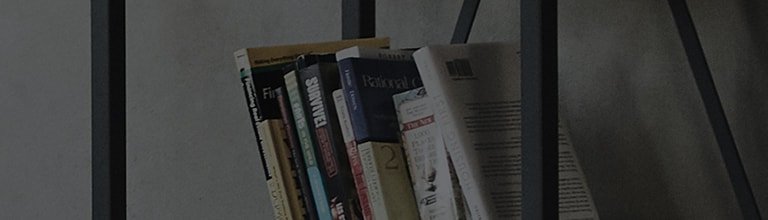Adding/Deleting Channels
This article will assist you on how to add and delete channels on your Television.
Note: If you switch channel with up/down button, it doesn’t show the deleted channel, but if you press the channel number, it shows the deleted channel.
Channel editing is not available when using a set-top box.
How to add / delete channels
Non-Smart TV:
[Setting Menu] → [CHANNEL] → [Channel Edit]
1. Go to Channel Edit and select the channel to be deleted.
2. After selecting, click Block/Unblock at the bottom.
(For button type remote control, push the Blue button)
3. The selected channels will be deleted and marked as ■.
4. If you want to delete Auto Tuning set channels, you can add/delete channels in the Channel Edit.
Smart TV [NetCast]
[Smart] or [Settings Menu] → [CHANNEL] → [Channel Edit]
1. Go to Channel Edit and select the channels to be deleted.
2. After selecting, click Block/Unblock at the bottom.(For button type remote control, push the Red button)
The selected channels will be deleted and marked in grey. To unblock the channel, select the channel again and click Block/Unblock.
Smart TV [WEB OS]
[Settings Menu] → [PROGRAMMES] → [PROGRAMME MANAGER]
1. Go to Channels/Programme Manager and select Manual Tuning
2. Select an Edit Mode from the top-right before choosing channels.
3. Move channels between the two lists by clicking a channel, then click which way you want to move the channel.