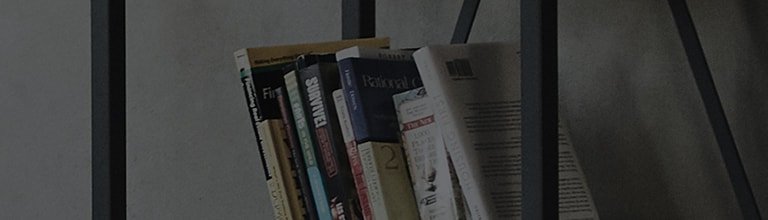How can I setup EMAIL ACCOUNT on LG G4?
The Email application supports the following acount types: Microsoft Exchange, Gmail, and other accounts.
Note: Some Settings , Menus , or Icons may differ from that of your device depending on your software version and wireless
service provider.
① From the Home screen, tap Apps > Settings
> General tab > Accounts & sync
② Tap Add account at the bottom of the screen.
③ Tap Email > Other.
④ Enter the full email address and password for the account, and then select Next.
⑤ After your device connects to the server, you will be able to set you Account name and Your name
(name shown when someone receives an email from your device).
Note: If auto setup fails, you will need to contact your email provider for IMAP or POP3. Tap Manual setup to enter settings manually.
⑥ Tap Done to finish setup.
① From the Home screen, tap Apps > Settings
> General tab > Accounts & sync
② Tap Add account at the bottom of the screen.
③ Tap Google
④ Follow the prompts to add your Google account information.
Note: Your email will be available in the Gmail app. To open, from the Home screen, tap Apps > Google folder
> Gmail
3. Setup Microsoft Exchange
① From the Home screen, tap Apps > Settings
> General tab > Accounts & sync
② Tap Add account at the bottom of the screen.
③ Tap Microsoft Exchange
④ Enter the full email address and password for the account. Then tap Next.
Note: If auto setup fails, you will need to manually enter your settings. Please contact your email service provider for correct settings.
⑤ Select options you want from the Account settings screen and tap Next to continue.
⑥ After your device connects to the server, you will be able to set your Account name and Your name
(name shown when someone receives an email from your device).
⑦ Tap Done to finish setup.
���������������������������������������������������������������������������������������������������������������������������������������������������������������������������������������������������������������������������������������������������������������������������������������������������������������������������������������������������������������������������������������������������������������������������������