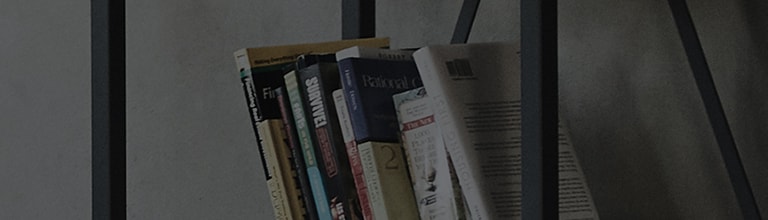[LG webOS TV] Channel/Programme Tunning
Automatically Setting Up Channel/Programme
►
►
► Channels/Programmes ► Channel/Programme Tuning
► Auto Tuning
Automatically tunes the Channels/programmes.
1. Select Country where the TV is used. Channel/Programme settings change depending
on the country you choose.
2. Initiate Auto Tuning.
3. Set Auto Tuning following screen instructions.
● If Input Source is not connected properly, channel/programme registration may not work.
● Auto Tuning only finds channel/programmes that are currently broadcasting.
● If Safety is turned on, a pop-up window will appear asking for password.
How to use Manual Tuning
►
►
► Channels/Programmes ► Channel/Programme Tuning
► Manual Tuning
Adjusts channels/programmes manually and saves the results.
For digital broadcasting, signal strength and signal quality can be checked.
● You can also adjust the Frequency (kHz) and Bandwidth (MHz).
��������������������������������������������������������������������������������������������������������������������������������������������������������������������������������������������������������������������������������������������������������������������������������������������������������������������������������������������������������������������������������������������������������������������������������������������������������������������������������������������������������������������������������������������������������������������������������������������������������������������������������������������������������������������������������������������������������������������������������������������������������������������������������������������������������������������������������������������������������������������������������������������������������������������������������������������������������������������������������������������������������������������������������������������������������������������������������������������������������������������������������������������������������������������������������������������������������������������������������������������������������������������������������������������������������������������������������������������������������������������������������������������������������������������������������������������������������������������