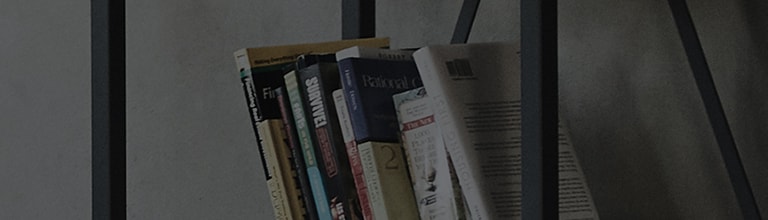How can I use LG G4 MESSAGING?
Learn how to use Messaging and Hangouts apps and how to change your default messaging app.
The Messaging app combines text and multimedia messaging into one intuitive, easy-to-use menu.
Sending a message
① From the Home screen, tap the Apps > Messaging
② Tap to create a new message.
③ Enter a contact name or phone in the To field. As you enter the contact name, matching contacts appear.
You can tap a suggested recipient. You can also add multiple contacts.
④ Tap the Enter message field and start entering your message.
⑤ Tap the Menu icon to open the options menu. Choose from any of the available options.
⑥ Tap Send to send your message.
Warning: The 160-character limit may vary from country to country and carrier to carrier depending on how the text message is coded
and the language used in the message.
If an image, video, or audio file is added to a text message, it will be automatically converted into a multimedia message (MMS)
and you will be charged accordingly.
Using Smiles
Liven up your messages using smileys and emojis. When writing a new message, tap the Menu icon > Insert smiley.
To access emojis, tap , then tap
on the LG Keyboard and choose an emoji category to view the available emojis.
Changing the Conversation Theme
Customize how your conversations are displayed.
① From the Home screen, tap Apps > Messaging
> Menu icon
> Settings > General settings > Conversation theme.
② Tap the Wallpaper tab to choose the conversation background. Choose from the 6 options provided, a photo from your Gallery,
or take a pictures to use.
③ Tap the Bubble tab to choose the conversation style. Choose from the 6 options provided.
Changing Your Message Settings
Your phones message settings are predefined, so you can send messages immediately. You can change the settings based on
your preferences.
① From the Home screen, tap Apps > Messaging
> Menu icon
> Settings.
You can change the default messaging app so that your SMS/MMS messages are routed through a compatible app of your choice.
For example, switch the default app from the Messaging App to Hangouts.
① From the Home screen, tap Apps > Settings
> General tab > Default message app
② Select a default messaging app from the list. A prompt will display when selecting an app other than Messaging. Tap Yes to confirm.
������������������������������������������������������������������������������������������������������������������������������������������������������������������������������������������������������������������������������������������������������������������������������������������������������������������������������������������������������������������������������������������������������������������������������������������������������������������������