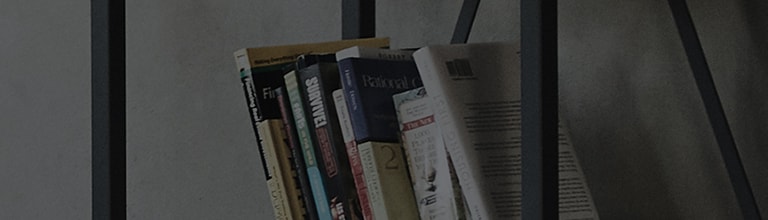How to use gallery
Open the Gallery application to view albums of your pictures and videos.
To open the Gallery application
• From the Home screen, tap the Apps Key > Gallery
.
Viewing your albums
The Gallery application presents the pictures and videos saved in your phone, including those you’ve taken with the Camera
application and those you downloaded from the web or other locations.
• Tap an album to open it and view its contents.
• Tap a picture or video in an album to view it.
• Tap the Menu Key (at the top right corner of the screen) to access New Album, Delete, Hide/Show album, Settings, and Help.
• Tap the Camera icon to return to the Camera application.
To share an album
You can share the entire contents of one or more albums or individual images or videos from an album.
1 From the Home screen, tap the Apps Key > Gallery
.
2 Touch and hold the desired album, tap Share, select the application to use to share your images,
then complete the sending method as necessary.
Working with photos
Use the Gallery application to view pictures that you’ve taken with the Camera application, downloaded.
To view and browse photos
1 From the Home screen, tap the Apps Key > Gallery
.
2 Open an album and tap a picture.
3 Tap the Menu Key (at the top right corner of the screen) to access SmartShare, Set image as, Move,
Copy, Copy to Clip Tray, Lock, Slideshow, Rotate left, Rotate right, Crop, Add/Remove location, Rename, Print, or Details.
How to share a video
1. Open an album to view its contents, then tap the Share icon at the top of the Gallery screen.
2. Checkmark the video(s) you want to share, tap Share at the bottom of the screen,
select how to share the file(s), then complete as necessary.
How to delete a video
1. Open an album to view its contents, then tap the Delete icon at the top of the Gallery screen.
2. Checkmark the video(s) you want to delete, tap Delete at the bottom of the screen, then tap Yes to confirm.
NOTE: You can also pinch in on your video list, then swipe a video up, off the screen to quickly delete it.
What is QSlide while playing videos?
You can play videos in a QSlide window allowing you to use other applications while the video is playing.
1. Open the Gallery application and begin playing the video.
2. Tap the QSlide icon at the top right corner of the screen to activate the QSlide feature to play the video in a QSlide window.
3. To close the QSlide window, tap the in the upper-right corner of its title bar.
������������������������������������������������������������������������������������������������������������������������������������������������������������������������������������������������������������������������������������������������������������������������������������������������������������������������������������������������������������������������������