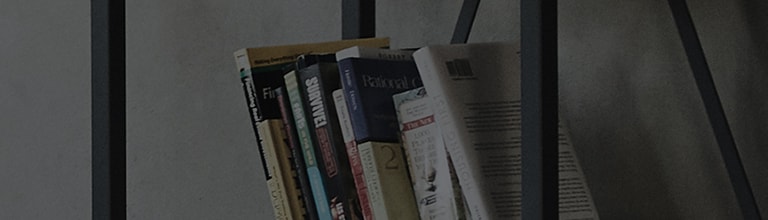How can I use networks?
What are some functions of Networks?
Wi-Fi – Turns on Wi-Fi to connect to available Wi-Fi networks.
< Bluetooth >
Turn the Bluetooth wireless feature on or off to use Bluetooth.
< Mobile data >
Displays the data usage and set mobile data usage limit.
What are some functions of a call
Configure phone call settings such as call forwarding and other special features offered by your carrier.
Voicemail – Allows you to select your carrier’s voicemail service.
Fixed dialing numbers – Turn on and compile a list of numbers that can be called from your phone. You’ll need your PIN2,
which is available from your operator. Only numbers within the fixed dial list can be called from your phone.
Incoming voice call pop-up – Display incoming voice call pop-up when an app is in use.
Call reject – Allows you to set the call reject function. Choose from Call reject mode or Reject calls from.
Decline with message – When you want to reject a call, you can send a quick message using this function.
This is useful if you need to reject a call during a meeting.
Privacy keeper – Hides the caller name and number for an incoming call.
Call forwarding – Choose whether to divert all calls when the line is busy, when there is no answer or when you have no signal.
Auto answer – Set the time before a connected hands-free device automatically answers an incoming call.
Choose from Disable, 1 second, 3 seconds, and 5 seconds.
Connection vibration – Vibrates your phone when the other party answers the call.
Noise suppression – Suppress background noise in call.
Voice enhancement – Enhances voice quality in noisy environments so you can hear more clearly.
Save unknown numbers – Add unknown numbers to contacts after a call.
Power key ends call – Allows you to select your end call.
Call barring – Lock incoming, outgoing or international calls.
Call duration – View the duration of calls including Last call, Outgoing calls, Incoming calls and All calls.
Additional call settings – Allows you to change the following settings:
Caller ID: Choose whether to display your number in an outgoing call.
Call waiting: If call waiting is activated, the handset will notify you of an incoming call while you are on a call (depending on your network provider).
What are some functionf os Sharing & connecting?
NFC – Your phone is an NFC-enabled mobile phone. NFC (Near Field Communication) is a wireless connectivity
technology that enables two-way communication between electronic devices. It operates over a distance of
a few centimeters. You can share your content with an NFC tag or another NFC support device by simply tapping
it with your device. If you tap an NFC tag with your device, it will display the tag content on your device.
To switch NFC on or off: From the Home screen, touch and slide the notification panel down with your finger, then select the NFC icon to turn it on.
NOTE: When airplane mode is activated, the NFC application can be used.
Using NFC: To use NFC, make sure your device is switched on, and activate NFC if disabled.
Android Beam – When this feature is turned on, you can beam app content to another NFC-capable device by holding the devices
close together. Just bring the device together(typically back to back) and then tap your screen.
The app determines what gets beamed.
SmartShare Beam – Enable to receive files from LG phones.
Media server – Share the phone display and sound on TV.
Miracast – Mirror phone screen and sound onto Miracast dongle or TV wirelessly.
LG PC Suite – Connect LG PC Suite with your phone to easily Manage multimedia content and apps.
What are some function of tethering and networking?
USB tethering – Connect the USB cable to share the internet connection with the computer.
Wi-Fi hotspot – You can also use your phone to provide a mobile broadband connection. Create a hotspot and share your connection.
Please "Sharing your phone's data connection" for more information.
Bluetooth tethering – Allows you to set your phone whether you are sharing the Internet connection or not.
Help – Tap to view help information on the Wi-Fi hotspot and Bluetooth tethering functions.
Airplane mode – After switching to Airplane mode, all wireless connections are disabled.
NOTE: You must set a lock screen PIN or password before you can use credential storage.
Mobile networks – Set options for data roaming, network mode & operators, access point names (APNs) etc.
VPN – Displays the list of Virtual Private Networks (VPNs) that you've previously configured. Allows you to add different types of VPNs.
���������������������������������������������������������������������������������������������������������������������������������������������������������������������������������������������������������������������������������������������������������������������������������������������������������������������������������������������������������������������������������������������������������������������������������������������������������������������������������������������������������������������������������������������������������������������������������������������������������������������������������������������������������������������������������������������������������