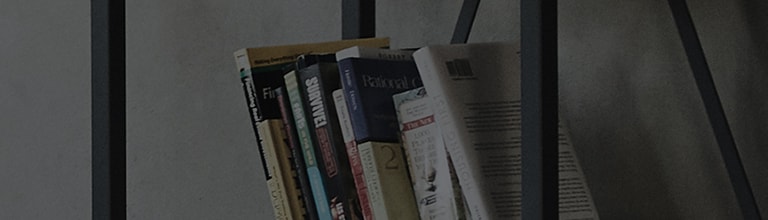What is E-mails?
You can use the E-mail application to read emails from services like Gmail. The E-mail application supports
the following account types: POP3, IMAP and Exchange.Your service provider or system administrator can
provide you with the account settings you need.
How can I manage an email account?
The first time you open the E-mail application, a set-up wizard opens to help you to set up an email account.
After the initial set-up, E-mail displays the contents of your inbox.
To add another email account:
• Tap >
> Apps tab > E-mail > tap
> Settings > Add account.
To change an email general settings:
• Tap >
> Apps tab > E-mail > tap > Settings > General settings.
To delete an email account:
• Tap >
> Apps tab > E-mail > tap > Settings > tap
> Remove account > Select the account to delete > Remove > select Yes.
How can I work with account folder?
Working with account folders
Tap >
> Apps tab > E-mail > tap
and select Folders.
Each account has an Inbox, Outbox, Sent and Drafts folder. Depending on the features supported by your
account's service provider, you may have additional folders.
How can I compose and send email?
To compose and send a message
1. While in the E-mail application, tap the .
2. Enter an address for the message's intended recipient. As you enter text, matching addresses will be proposed
from your Contacts. Separate multiple addresses using semicolons.
3. Tap the to add a Cc/Bcc and tap
to attach files, if required.
4. Enter the text of the message.
5. Tap .
TIP! When a new email arrives in your Inbox, you will be notified by a sound or vibration.
���������������������������������������������������������������������������������������������������������������������������������������������������������������������������������������������������������������������������������������������������������������������������������������