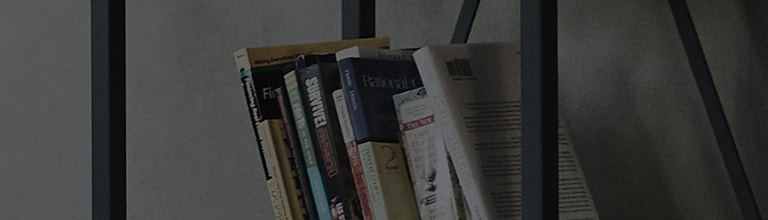What can I do with Messages?
You can send and receive messages. You will be able to see conversation with a person.
How to use
2. Your message will be sent as a multimedia message in following cases:
*Note : SMS transmission may differ by carrier.
3. Make sure to check messages from unknown senders, banks or organizations. They may
install malicious codes in your phone, remote control by a hacker, or leak your personal
information. When your phone is used for these purposes, it can malfunction or you may
be charged with extra fees. Take caution when you do the following:
- Use unsecured Wi-Fi network
- Root a phone to change basic settings
- Download an app from an unknown source
How to send a message
1. On the Home screen, tap Apps > Messages.
2. To create a message, tap +.
3. Enter a recipient.
- Tab Menu at the top right corner to schedule or cancel a message (menu shown may differ
by entered information).
- You can send a message to more than one person at once. Fees will be charged based
on the number of recipients. When you have set a shortcut, press and hold the number
to enter. If the shortcut is more than one digit, tab the first number shortly then hold
the second number.
- While entering a number for the recipient, contacts that include that number will appear
below. You can also enter a name to see a number saved under that name.
- Tab entered number to remove, edit, or add to contacts.
4. Write your text message in the text box.
5. Tab Send to send the text.
Messages
When your phone lacks free space due to apps, it will be notified at the top of the screen and
you cannot receive new messages. Please free up space by removing apps or messages
to receive incoming texts.
Conversation
1. You will be able to see message threads .
- Use Menu at the top right corner to delete, forward, add emoticons, change themes,
schedule a text, manage spam messages, or add a title.
2. Tab and hold the text box to delete, forward, copy, or save in Calendar, copy to inbox or
a USIM card, lock/unlock a message, report as a spam, or see detailed information
(may differ by type of the message).
Settings
Tab Menu > Settings from the list of messages to configure settings for notifications, emergency
alerts, multimedia messages, and general.
(If Hangout is default for messages, basic app settings will be shown).
Messages > Menu > Settings > Menu > Initialize settings
�����������������������������������������������������������������������������������������������������������������������������������������������������������������������������������������������������������������������������������������������������������������������������������������������������������������������������������������������������������������������������������������������������������������������������������������������������������������������������������������������������������������������������������������������������������������������������������������������������������������������������������������������������������������������������������������������������������������������������������������������������������������������������������������������������������������������������������������������������������������������������������������������������������������������������������������������������������������������������������������������������������������������������������������������������������������������������������������������������������������������������������������������������������������������������������������������������������������������������������������������������������������������������������������������������������������������������������������������������������������������������������������������������������������������������������������������������������������������������������������������������������������������������������������������������������������������������������������������������������������������������������������������������������������������������������������������������������������������������������������������������������������������������������������������������������������������������������������������������������������������������������������������������������������������������