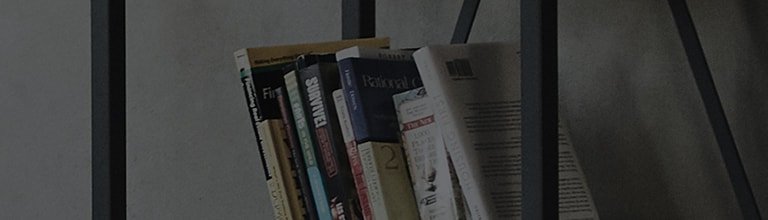By installing various apps provided by the LG Content Store, you can enjoy various entertainment,
including broadcast, movies, and streaming services.
➔ Let’s see how to install or delete webOS apps.
Try this
WebOS 22 - How to enter the LG Content Store
➔ Press [Home] on your remote control to enter the main menu, and select [Apps].
WebOS 4.5 - How to enter the LG Content Store
Press [Home] on your remote control to enter the main menu, and select [LG Content Store].
WebOS - Installing Apps
➔ Press [Home] on your remote control to enter the main menu, and select [Apps].
1. In the main page of the LG Content Store, press the black icon in the top right corner.
2. Enter the app you want to install in the search bar and select Search.
3. Of the apps found, select one you want to install and go to the Details window, and then select “Install”.
※ Once app installation is complete, you can select Start to run the app.
WebOS 22 - Deleting Apps
1. Press Home on your remote control to enter the main menu window, and select [Edit App List] from the list of apps .
2. Selecting an app you want to delete will display [ ] over the app.
3. If you select [ ], a message saying [Are you sure you want to delete Wavve?] will pop up. Then select [Yes].
WebOS 4.5 - Deleting Apps
1. Press [Home] on your remote control to enter the main menu window.
2. Select an app you want to delete and press and hold the button down for 3 seconds to display [X] over the app.
3. If you select [X], a message saying [Do you want to delete?] will pop up. Then select [Yes].
This guide was created for all models, so the images or content may be different from your product.