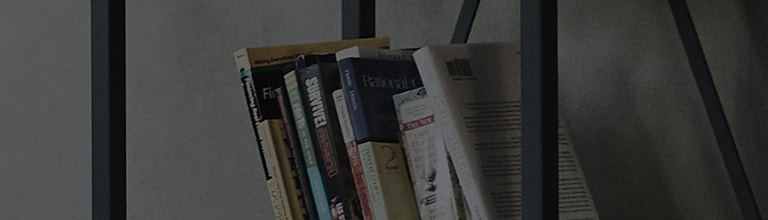[LG webOS TV] Network Connection Problem
If you experience any of the problems below while using the product, please check the following: There may be no problem with the product.
When X appears next to TV
1. The cable modem, wait for the cable modem to reset.
2. The AP (Router), wait for the AP (Router) to reset.
3. The TV.
When X appears next to Gateway
When X appears next to DNS
● Information on customer service for product problems is available in ►
►
► General ►About This TV on the TV.
�����������������������������������������������������������������������������������������������������������������������������������������������������������������������������������������������������������������������������������������������������������������������������������������������������������������������������������������������������������������������������������������������������������������������������������������������������������������������������������������������������������������������������������������������������������������������������������������������������������������������������������������������������������������������������������������������������������������������������������������������������������������������������������������������������������������������������������������������������������������������������������������������������������������������������������������������������������������������������������������������������