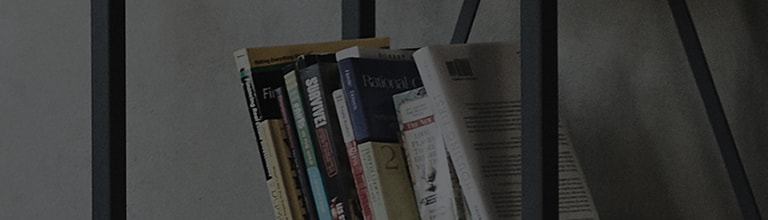If "No signal" or "Not supported in current mode" appears when you turn on the TV and you are unable to watch TV, please check.
Make sure the external device that receives the broadcast is turned off. (EX Set-top box)
1. Make sure the set-top box has a white or green light for both Power and Internet.
2. If the red light is on, press the set-top box power to turn on the set-top box to resolve the issue.
Press the External Input button on the remote control to check the external input status.
External Input Button Each time you press the External Input button, the selection window moves to the right.
1. If you are watching TV with a set-top box, external inputs must be set up on that set-top box.
2. If you have another device connected, it should be selected.
3. Make sure the cable from your set-top box is unplugged.
Location of the HDMI cable connected to your TV.
Location of the HDMI cable connected to the TV.
4. Reset the set-top box by unplugging and plugging the set-top box's power cord.
If the 'No Signal' screen still persists, please contact LG Electronics customer service for assistance.
This guide was created for all models, so the images or content may be different from your product.