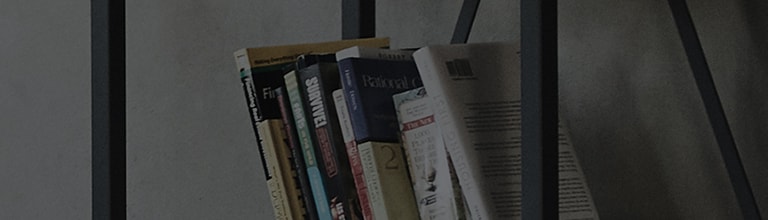Software updates will be automatically performed when the device is connected to a wired or wireless network and
the automatic update function is enabled.
TVs that are not connected to a network or do not have smart features can update firmware manually by saving the firmware to a USB drive and connecting
the USB drive to the TV's USB port.
➔ Connect to the network either via wired or wireless connection.
- Run the software update from the Customer Support section in the Settings menu.
- In order to enable automatic updates, select the [Allow automatic updates] option.
- The setup process may vary depending on the product model.
➔ How to update software manually
- Go to [Customer Support → Driver S/W] to search for your model and check and download the software.
- Once you unzip the downloaded file, check the update instructions.
Try this
How to set up automatic updates for [WebOS 22]
➔ Press the settings [ ] button on the remote control.
1. Turn on the TV and press the [Settings] button on the remote control to select → [All Settings].
2. Select [Support] → [Software Update] → [Auto Update] → [Check for Updates].
How to set up automatic updates for [WebOS4.5]
➔ Press the settings [ ] button on the remote control.
1. Select [All Settings] → [General] → [Support] → [Software Update] → [Allow Automatic Updates].
This guide was created for all models, so the images or content may be different from your product.