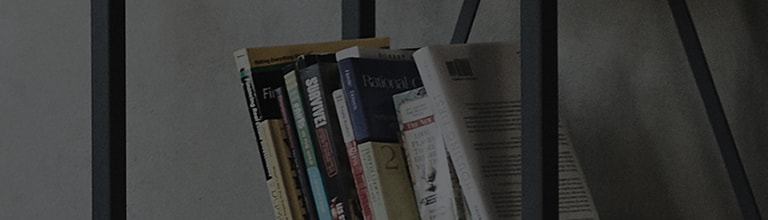Audio is too low.
Symptom
When there is difference in volume among channels though you didn’t turn the volume up/down, check if
“Auto Volume” is On.
- If you are using set-top box, Auto Volume and Smart Sound Mode features are not provided.
How to fix
Non-Smart
Set the Auto Volume ‘On’.
Set the Clear Voice and Smart Sound Mode ‘Off’.
- Auto Volume feature adjusts the volume appropriate for each channel automatically so that the volume is consistently set.
- Clear Voice feature is one that makes the voice of characters clear.
※ If the sound other than voice, such as background music, is not clear, set the Clear Voice ‘Off’.
- If you are using Smart Sound Mode, the sound optimized for each
content is automatically set and the
sound quality may change, which will lead to difference in volume among channels.
※ This feature is provided for some models.
TV before ‘11
① [Setting] → [Audio] → [Auto Volume] : Off
② [Setting] → [Audio] → [Clear Voice] : Off
① [Home] or [Smart] → [Setting] → [Sound] → [Volume Mode] → [Auto Volume] On
② [Home] or [Smart] → [Setting] → [Sound] → [Clear Voice] Off
③ [Home] or [Smart] → [Setting] → [Sound] → [Smart Sound Mode] Off