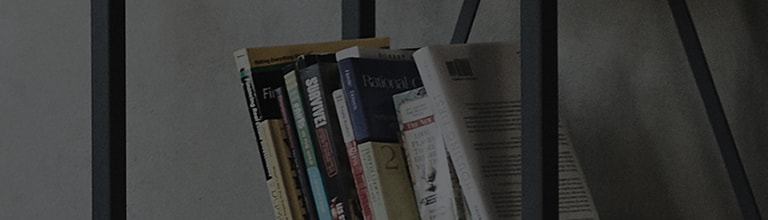Are you seeking to connect your PC to the TV?
You can connect external devices such as a PC or game console to the TV to enjoy them on a larger screen.
To connect the TV and PC, you can either use a cable or use the wireless display function.
Depending on the product, the types of ports supported may differ, or the wireless display function may not be supported.
Please check the product manual for details.
Causes and Symptoms
- How can I connect my PC to the TV with a cable?
- How can I connect my PC to the TV using the wireless display function?
Try this
I’d like to connect them with a cable.
➔ Please use an HDMI cable.
1. Locate the HDMI ports on the back of the TV and the PC and connect them with an HDMI cable.
2. Press the [External Input] button on the TV remote and switch the input to HDMI.
3. If you cannot see any screen coming up after connecting the HDMI cable, press the [] (Windows)
key and the [P] key at the same time on the keyboard to open the [Project] screen.
4. Once this is done, the PC screen and sound are streamed to your TV.
I want to connect my TV and PC wirelessly.
➔ If your TV and PC support the wireless display, connect them together wirelessly as follows.
2. On the [Project] screen, click [Connect to a wireless display].
Once this is done, the PC screen and sound are streamed to your TV.
Make sure that your PC has a wireless LAN card in place.
Move left or right to check the contents.
This guide was created for all models, so the images or content may be different from your product.