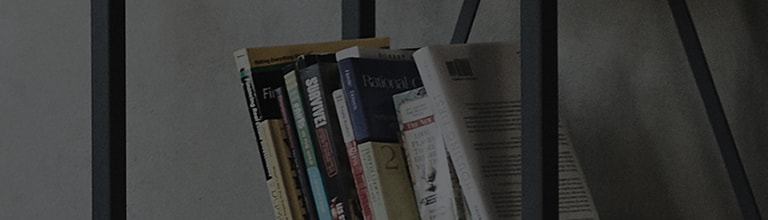Changing the Picture Mode can make the screen look dark.
Enabling Energy Saving mode can also result in a darker display.
If the TV screen is too dark for viewing content, your TV may be malfunctioning.
If the TV screen is too dark to navigate the settings menu, please contact LG Electronics Support for
assistance.
If certain parts of the screen are dark, switch to a different external input or another OTT app.
If the issue
occurs across all inputs, please contact LG Electronics Support.
If you have customized picture settings, make sure to record the current values before making any changes so you
can easily revert if needed.
Try this
※ If you have customized picture settings, make sure to record the current values before making any changes so you can easily revert if needed.
Changing Picture Mode by TV model year of release
- TVs released between 2021 & 2022 [webOS 6.0 ~ 22]: Remote control Settings [
] button → All Settings[
] → [Picture] → [Select Mode]
- TVs released between before 2020 [webOS ~ 5.0]: Remote control Settings [
] button → All Settings[
] → [Picture] → [Picture Mode Settings] → [Picture mode]
How to change Picture Mode on webOS 23~25 TVs (released from 2023 onward)
1. Press remote control Settings [] button. Select the All Settings[
] icon from the quick
menu.
2. Select the [Picture] tab, then [Select Mode].
3. Select a picture mode of your choice.
Adjusting the Brightness setting by TV model year of release
- TVs released between 2021 & 2022 [webOS 6.0 ~ 22]: Remote control Settings [
] button → All Settings[
] → [Picture] → [Advanced Setting] → [Brightness]
- TVs released between before 2020 [webOS ~ 5.0]: Remote control Settings [
] button → All Settings[
] → [Picture] → [Picture Mode Settings]
How to adjust the Brightness setting on webOS 23~25 TVs (released from 2023 onward)
1. Press the Settings[] button on the remote control. Select the All Settings[
] icon from
the quick menu.
2. Select the [Picture] tab, then [Advanced Settings].
3. Select the option [Brightness].
4. Adjust the listed settings.
※ If your display appears abnormal after adjusting the Picture settings, you can reset it to its factory default settings.
Resetting Picture settings by TV model year of release
- TVs released between 2021 & 2022 [webOS 6.0 ~ 22]: Remote control Settings [
] button → All Settings[
] → [Picture] → [Advanced Setting] → [Reset]
- TVs released between before 2020 [webOS ~ 5.0]: Remote control Settings [
] button → All Settings[
] → [Picture] → [Picture Mode Settings] → [Reset]
How to reset Picture settings on webOS 23~25 TVs (released from 2023 onward)
1. Press the Settings[] button on the remote control. Select the All Settings[
] icon from
the quick menu.
2. Select the [Picture] tab, then [Advanced Settings].
3. Select [Reset] to restore screen settings to their factory defaults.
※ If Energy Saving is set to [Auto] or [Maximum], the screen may appear dark. Turn off Energy Saving to watch on a brighter screen.
Navigating to Energy Saving mode by TV model year of release
- OLED TVs [webOS 22] released in 2022: Remote control Settings [
] button → All Settings [
] → [General] → [OLED Care] → [Energy Saving] → [Energy Saving Step] → [OFF]
- OLED TVs [webOS 6.0] released in 2021: Remote control Settings [
] button → All Settings [
] → [Support] → [OLED Care] → [Energy Saving] → [Energy Saving Step] → [OFF]
- OLED TVs [ ~ webOS 5.0] released before 2020: Remote control Settings [
] button → All Settings [
] → [Picture] → [Energy Saving Mode] → [OFF]
- TVs [webOS 22] released in 2022: Remote control Settings [
] button → All Settings [
] → [General] → [Energy Saving] → [Energy Saving Step] → [OFF]
- TVs [webOS 6.0] released in 2021: Remote control Settings [
] button → All Settings [
] → [Support] → [Energy Saving] → [Energy Saving Step] → [OFF]
- TVs [ ~ webOS 5.0] released before 2020: Remote control Settings[
] button → All Settings [
] → [Picture] → [Energy Saving Mode] → [OFF]
How to turn off Energy Saving mode on webOS 23~25 TVs (released from 2023 onward)
1. Press the Settings[] button on the remote control. Select the All Settings[
] icon from
the quick menu.
2. Select the [General] tab, then [Energy Saving].
3. Select [Energy Saving Step].
4. Choose [Off].
This guide was created for all models, so the images or content may be different from your product.