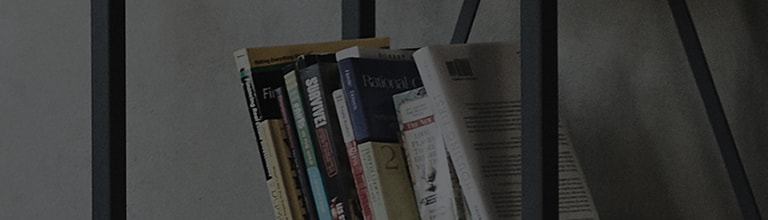Dialogues unclear/Voices muffled [television]
To enhance and improve the clarity of human voice frequencies, enable the Clear Voice function.
Enabling the feature will bring on-screen spoken words to the foreground while disabling the feature will blend the vocals in with the background noise for a more realistic feel albeit difficult to discern what is being said
※ Setting methods depends on TV model.
Clear Voice sound mode - Helps boost voice quality from background noise and music. This mode is useful when listening to poorly mixed audio, low on-screen conversation volume or if the dialogue is being drowned by other sound effects.
Cause and symptoms
- Background noise and music causes sound reverberations, making it difficult to hear voices clearly.
Try this
Set Sound Mode to Clear Voice
➔ Setting for [2023 WebOS23], [2022 WebOS22] and [2021 WebOS 6.0]
- Turn on the TV and press the [Settings] button on the remote control.
From [Settings], select [All Settings].
- Select [Sound] → [Select Mode].
- Select [Clear Voice Pro].
➔ Setting up for [2020 WebOS 5.0] TV models or any other prior webOS versions.
This guide was created for all home entertainment flat panel display television models. Images or content presented herein may differ from your product.