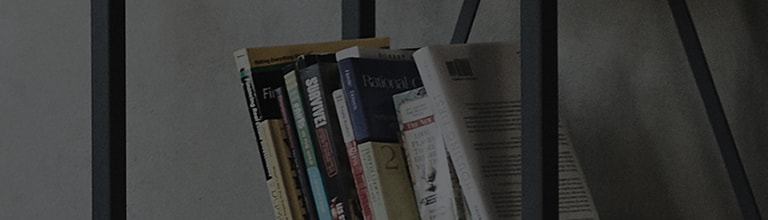Causes and Symptoms
- Power saving mode is enabled.
- Picture mode needs to be changed.
Try this.
Is power saving mode enabled?
➔ TV settings menu, turn off power saving mode.
The screen brightness changes according to the power saving level set on the product.
➔ [2022 WebOS22], [2021 WebOS6.0 or later]: Turning off [Power Saving Mode]
1. Turn on the TV and press the [Settings] button on the remote control.
Select [All Settings] from [Settings].
2. Select [OLED Care] from [Customer Support].
3. Select [Device Self Care].
4. Select [Power Saving].
5. Select [Off] for [Maximum Power Saving] in [Power Saving Level].
➔ [2020 webOS 5.0]: Turning off [Power Saving Mode]
1. Turn on the TV and press the [Settings] button on the remote control.
Select [All Settings] from [Settings].
2. Select [Off] for [Power Saving Mode] in [Picture].
Is automatic power saving mode enabled?
➔ Turn off automatic power saving mode from settings.
➔ How to navigate to [Power Saving Mode]
1. Turn on the TV and press the [Settings] button on the remote control.
Select [All Settings] from [Settings].
2. Select [Off] for [Power Saving Mode] in [Picture].
Is the screen still dark even after turning off power saving mode?
➔ Change the Picture Mode setting to [Standard Picture].
The screen brightness changes according to the chosen picture mode.
➔ How to navigate to [Picture Mode] from main settings menu
1. Turn on the TV and press the [Settings] button on the remote control.
Select [All Settings] from [Settings].
2. Select [Picture Mode Settings] in [Picture].
3. Change [Picture Mode] from [Eco] to [Standard Picture] in [Picture Mode].
This guide was created for all models, so the images or content may be different from your product.