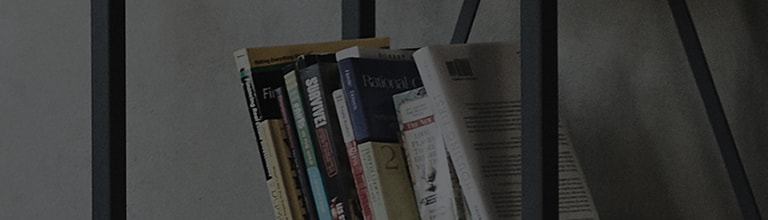Causes and Symptoms
- Changes to the speaker settings may prevent the TV volume display from appearing.
Let's find out more.
The TV volume display only appears when the audio output is set to [TV Speaker].
Check the current speaker output setting.
Try this.
Is the volume display not appearing on any channels?
→ In the Sound menu, check if the Sound Out setting is set to [TV Speaker].
Changing the [Sound Out] setting in the Settings menu
→ [2022 WebOS22], [2021 WebOS6.0]
1. Turn on the TV and press the [Settings] button on the remote.
In [Settings], select [All Settings].
2. Select [Sound] → [Sound Out].
3. Select [TV Speaker].
→ [WebOS5.0 (2020) or earlier]
1. Turn on the TV and press the [Settings] button on the remote.
In [Settings], select [All Settings].
2. In [Sound], select [Sound Out].
3. Select [TV Speaker].
You can also set the sound output to [TV Speaker] by resetting the video/audio settings.
Make sure you have the Magic Remote or standard remote control that came with your LG TV.
Check for the [Mute] button on the standard remote or the [Mute] UI on the Magic Remote.
Example: Picture/Sound: Standard, Energy Saving Mode: Off
This guide was created for all models, so the images or content may be different from your product.