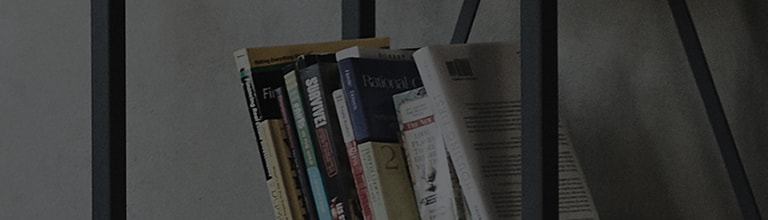Once a Bluetooth audio device has been connected, it will be saved in the Registered Device List automatically so that later you can simply choose it from the list without having to search for it.
Causes and symptoms
➔ Bluetooth connection fails
- Check if your Bluetooth speaker and headset are turned on.
-
If connection fails though they are turned on, check if you have recently used them with devices other than the smart TV monitor (e.g., smart phone, beam project, etc.).
If such is the case, disable the connection from that device. - After deleting the device from the Registered Device List, select Search Device, and, when the Bluetooth speaker and headset appear on the list, register them again.
Try this
Registering Bluetooth devices on the smart TV monitor WebOS 22
1. Turn your Bluetooth device that can be connected onto the pairing mode (pairing modes vary with devices).
2. Select Wired Internet Settings - [ Settings] button on the remote control → [
All Settings] → [
Sound] → [Sound Out] → [Use Wireless Speaker] → [ Bluetooth Device] and,
in the [Connectable Devices], Please search and connect.
3. If the Bluetooth device model that you wish to connect is not listed, turn it off and on, and then press Search to retry searching.
Registering Bluetooth devices on the smart TV monitor WebOS 4.5
1. Turn your Bluetooth device that can be connected onto the pairing mode (pairing modes vary with devices).
2. Select Wired Internet Settings - [ Settings] button on the remote control → [
All Settings] → [
Sound] → [Select Output Speaker] → Device List
] under [Bluetooth], and,
in the [Available Devices], select [Search] and connect it.
3. If the Bluetooth device model that you wish to connect is not listed, turn it off and on, and then press Search to retry searching.
This guide was created for all models, so the images or content may be different from your product.