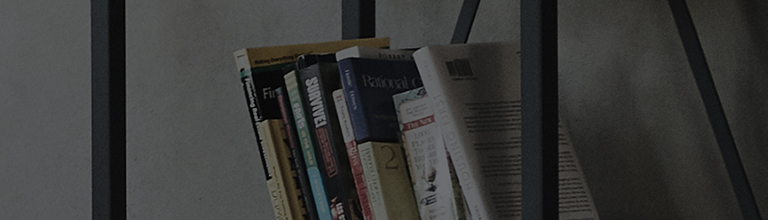If the sound from another external input connection device is normal, and the issue only occurs when the PC is connected to HDMI,
- There could be an issue with the HDMI cable connected to the PC.
- If the output speaker setting is set to PC and not changed, sound may not work.
Try this
Make sure that both connected devices are set to "Mute" or that the volume is set to "0".
Please check the HDMI cable status.
➔ Check the status of the HDMI terminal and cable connecting the TV and PC.
If the cable condition has a problem then connect another cable to see if you get the sound.
Check your PC's sound output device (speaker).
※ Depending on the Windows version, the setting method for sound output device may differ.
➔ How to check and change sound output device (speaker) in Windows7
1. Turn off your TV using the remote control.
2. In the [Player] list, select the device with HDMI →Right click with the mouse and select [Set as Default Device].
➔ How to check and change sound output device (speaker) in Windows10-A
Next, click on the Audio icon located at the bottom right corner of the Desktop. Click on the arrow above
Volume to view the [Select Playing Device] list.
Select the TV you are currently using from the list. (If the monitor has a speaker)
이 콘텐츠는 공용으로 제작되어 구입한 제품과 다른 이미지나 내용이 포함되어 있을 수 있습니다.