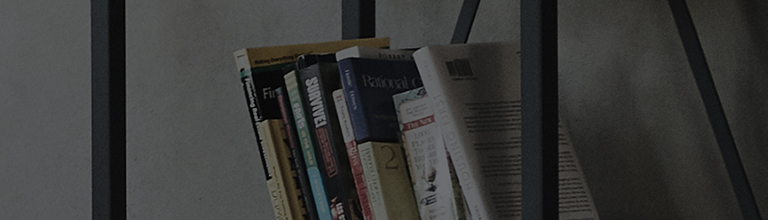Try this
Resizing the AI remote control pointer
➔ [2022 WebOS22]
1. Turn on the TV and press the [Settings] button on your TV remote.
Select [All Settings] in the [Settings] menu.
2. Select [General] and then [System].
3. Select [Additional Settings].
4. Select [Pointer Options].
5. Select [Pointer Size]. You can select from small, medium, and large sizes.
[2021 WebOS6.0]
Press the button on the remote control and select [All Settings] → [General] → [System] → [Additional Settings] → [Pointer Options] → [Pointer Size].
[2020 WebOS5.0]
Press the button on the remote control and select [All Settings] → [General] → [Additional Settings] → [Pointer Options] → [Pointer Size].
[2019 WebOS4.5]
Press the button on the remote control and select [All Settings] → [Accessibility] → [Pointer Options] → [Pointer Size].
[2018 WebOS4.0]
Press the button on the remote control and select [All Settings] → [Accessibility] → [Pointer Options] → [Pointer Size].
[2017 WebOS3.5]
Press the button on the remote control and select [All Settings] → [Accessibility] → [Pointer Options] → [Pointer Size].
This guide was created for all models, so the images or content may be different from your product.