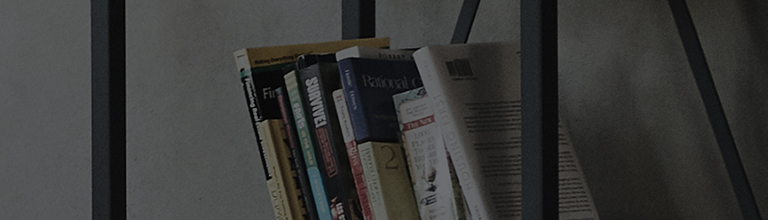Can my TV run apps?
- LG TVs can install and run apps that are supported on the webOS platform.
- Apps that are installed on your TV are accessible from the menu that appears when you press the Home
button
on the remote control.
- Additional apps that can be installed can be searched for on the menu labeled Content Store or Apps.
- Apps that are available for installation on your TV can be found on LG Content Store. Unsupported apps do not appear on LG Content Store.
- LG Content Store
Try this
In order for your TV to run apps, it needs to be connected to the internet and the User Agreements must be accepted.
How to run apps on TV
Pressing the Home button on the remote control will bring up a list of
installed apps.
Select the desired app using the remote and press the wheel confirmation button to launch the app.
How to install apps on your TV
Press the Home button on your remote control and select Apps.
Select the search icon
Search for the app you would like to install by typing in the app name using the remote.
When app installation is complete, the app will be added to your home screen.
Press the wheel [OK] button on your remote control from the home screen to launch the installed app.
How to exit the TV app
You can exit the app by selecting Exit from the app's launch menu or by pressing the back button on your remote control.
How to delete or rearrange apps on your TV
- Select the app you wish to delete with the remote.
Long press the wheel (OK) button to enter app edit mode, where a trash can icon will appear.
- Select this trash can icon
with the remote and press the wheel (OK) button to delete the app.
- Rearrange the apps on the Home screen by moving apps left and right using the directional keys on your remote.
When you're done editing and deleting, select the Close button to exit edit mode.
This guide was created for all models, so the images or content may be different from your product.