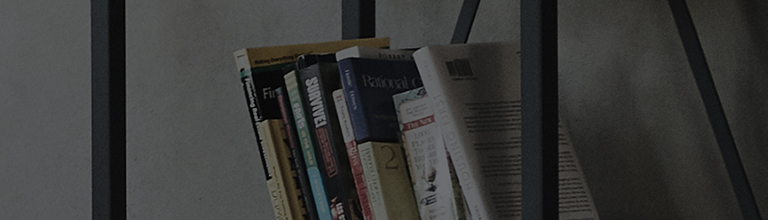Navigating on-screen display menu [television]
Menu settings will vary by TV model year of manufacturing. Users are recommended to consult their TV User Guide, either downloadable PDF copy or the built-in TV User Guide integrated to their television’s Help Support for a full listing of the menu settings.
Try this
Opening TV on-screen display menu
To access the menu, take the LG TV remote controller and press the Gear Icon button.
➔ Press the
gear icon button on the TV remote controller and select [Advanced Settings] (
kebob icon at the bottom of the screen). From there users can select from the list of sub-menu options offered.
The remote controller SETTINGS button will first bring up the menu options in the form of icon buttons listed top to bottom on the left side of the screen.
Using the Magic Motion remote controller’s cursor and ENTER key, select either one of these icons.
If unsure and wishing a broad picture of these on-screen menu options, click the kebob icon [Advanced Settings], the one before last at the bottom left corner of the screen.
Navigating the on-screen menu from that point on is done using the cursor and the ENTER key or the up/down arrows keys, left/right arrow keys and the ENTER button.
Picture Settings
- Picture preset mode - Select the picture mode that is best suited to your viewing environment, preferences, or video type.
- Personalised Picture Wizard - Analyzes the image selected by the user with artificial intelligence deep learning technology and sets it to the optimal image quality preferred by the user. Press the Start button on the screen and select your favorite image for each step.
- Aspect ratio - You can alter the screen size according to the type of content you are watching.
- Advanced Picture Settings :
- Brightness
- Contrast
- Color
Sound Settings
- Sound Mode - Select the sound mode that is best suited to your viewing environment, preferences, or content type.
- Sound Out - Select between TV speakers or external audio equipment or earphones.
- Advanced Sound Settings :
- Balance
- Equalizer
- Apply to All Inputs
- Reset
- Installation Type
- Automatic Volume Adjustment
- Match Screen and Sound
- Select HDMI Input Audio Format
- TV Sound Mode Share
- LG Sound Sync
- Digital Sound Output
- eARC Support
Accessibility
- Audio Guidance - If Audio Guidance is set to On, audio guides will be provided in various situations, such as when you change channels, adjust the volume or change settings and input signals.
- Audio Description -
The contents on the screen will be described with voice for visually impaired viewers.
Available only when the broadcast you are watching supports Audio Description. - Learn Remote Control - Press a button on the remote control following the on-screen instructions to get information about the button.
- Dialog Enhancement - It reduces ambient and background noises and enhances voices for clearer sound.
- TV Power Sound - This feature lets you turn on/off the sound effects that you hear when your TV is switched on or off.
- Enjoy TV Sound Together - A hearing aid can be connected to Bluetooth or HDMI (eARC/ARC) to output sound simultaneously with the TV’s built-in speaker and the hearing aid.
- Sign Language Zoom - Set Activate to On. You can zoom in on a specific part of the screen to view it.
- Closed Caption -
View closed captions when the TV station provides closed captioned programming.
Closed caption broadcasting is only available for digital/analog broadcasts.
Change Closed Caption to On and select caption setting. - High Contrast - When this feature is set to On, it adjusts the background of some of the menus on the screen and font colors to highlight the contrast between the light and dark areas.
- Grayscale - Change the color of the menu on the screen to black and white tone to make its ambiguity very clear. Set to On.
- Invert Colors - To enhance the visibility of the menus on the screen, you can invert and calibrate certain colors in some menus. Set to On.
Channels
- Auto Tuning - Searches and remembers channels available for viewing.
- Edit Channels - Edit or Add channels to favorites.
Network
- Wired Connection - Connecting TV and router by wire will automatically access network.
- Wireless Network - Wireless connection to home network router.
System
- Language - Choose the menu language displayed on screen and the digital broadcast audio language.
- Location - Choose the menu language displayed on screen and the digital broadcast audio language.
- Timer - Identifies geographical location where TV is being used.
- Safety - You can put a lock on TV broadcasts or apps. Set Enable the function to On.
- Quick Start+ - This setting puts your TV in standby mode when it’s turned off so it will help using TV’s functions quicker when you turn the TV back on. Set Quick Start+ to On.
Support
- TV Software Update - Uses software update to check and obtain the latest version.
- Home/Store (DEMO) mode - Demo mode for sake of displaying in retail environment.
- TV Information - Information about the TV (i.e. model and serial number)
- Privacy & Terms - User agreements.
This guide was created for all Home Entertainment Flat Panel Display television products. Images or content presented herein may differ from your product.